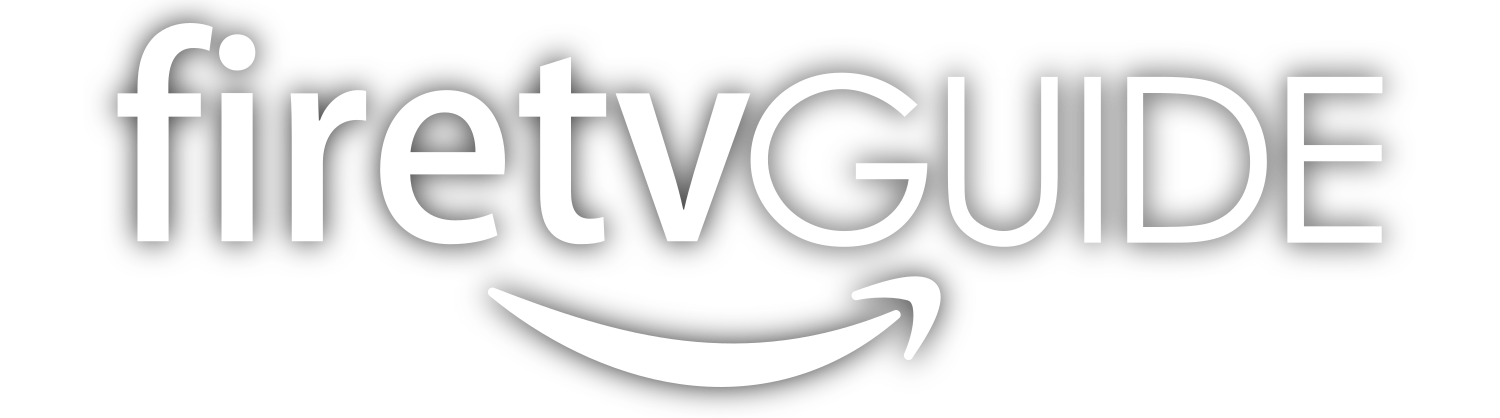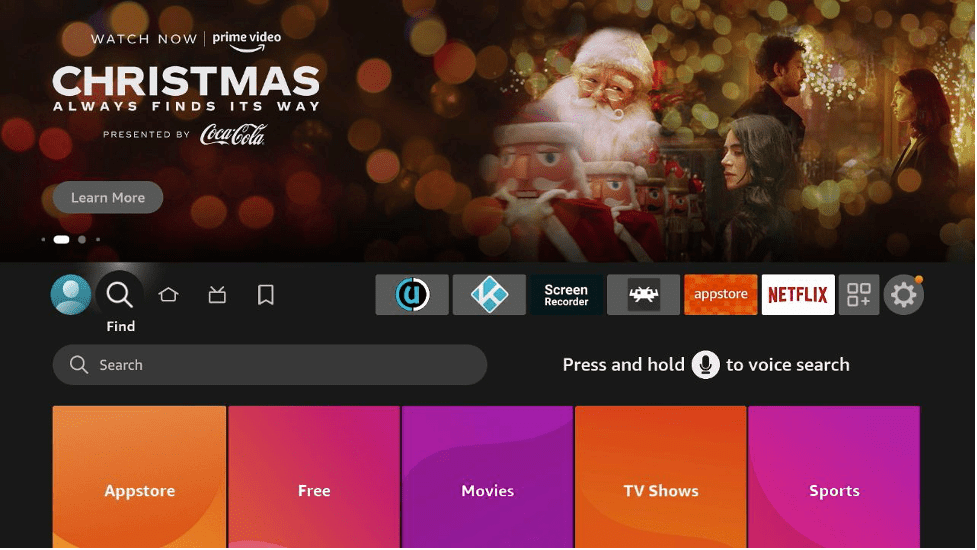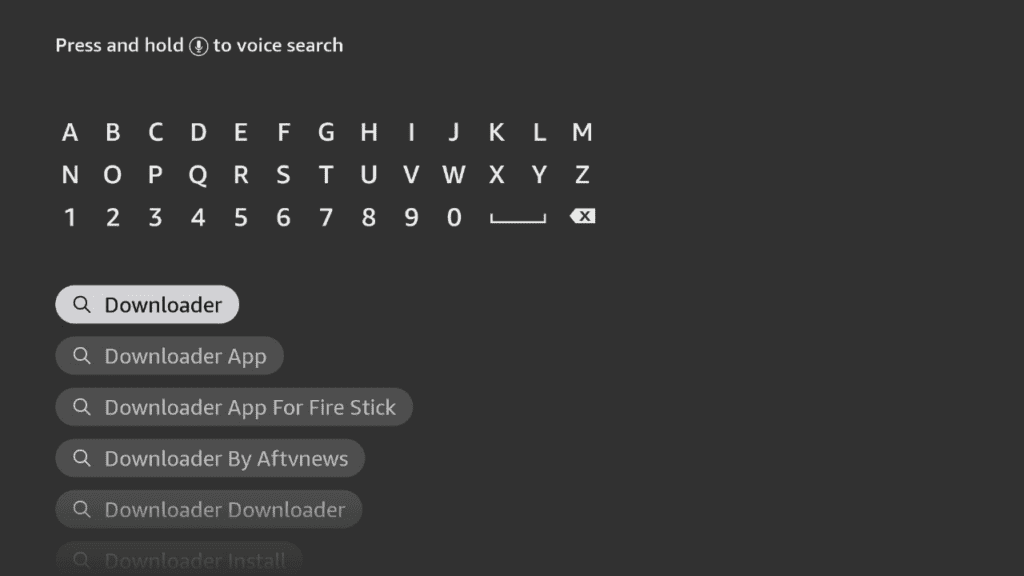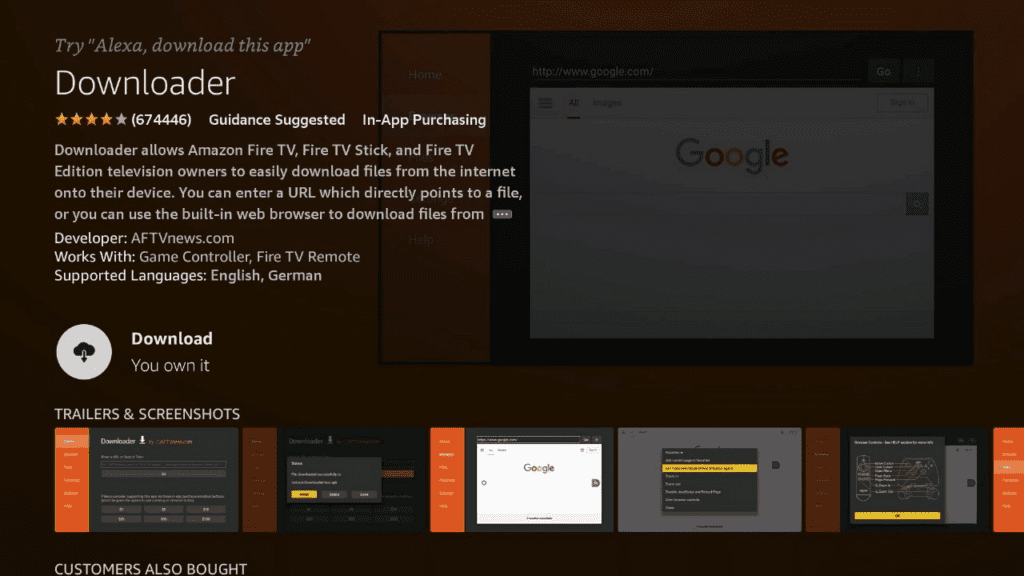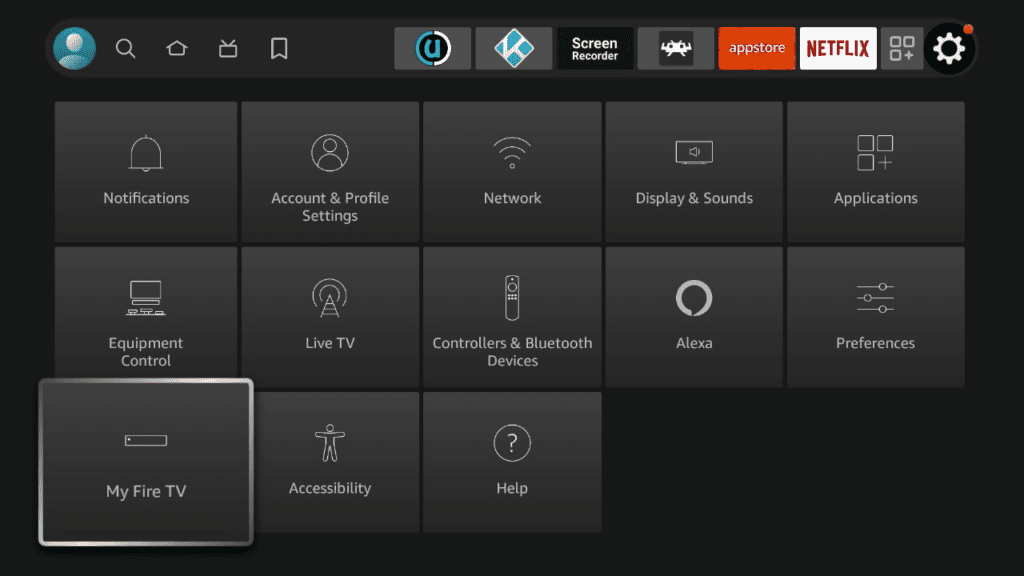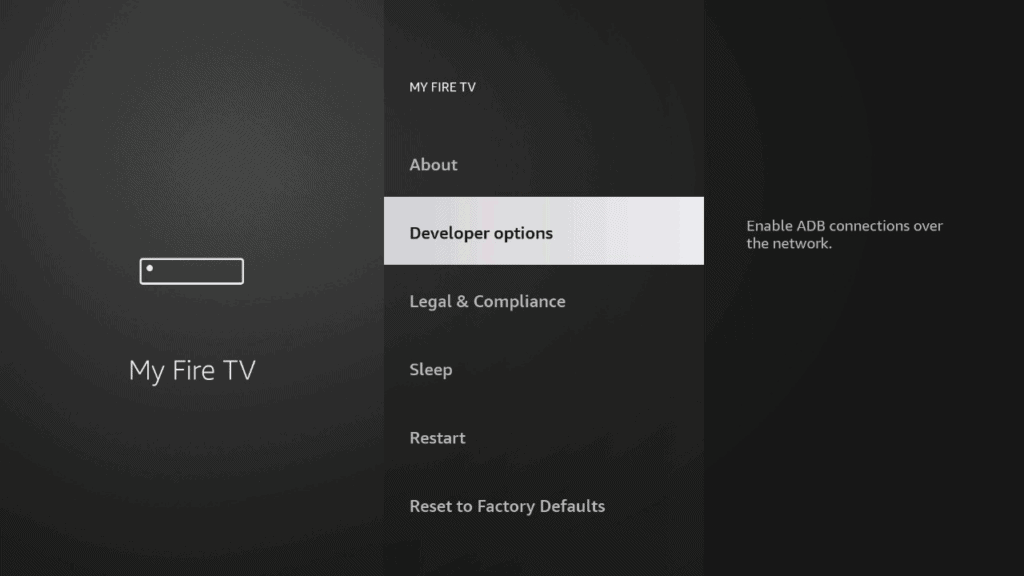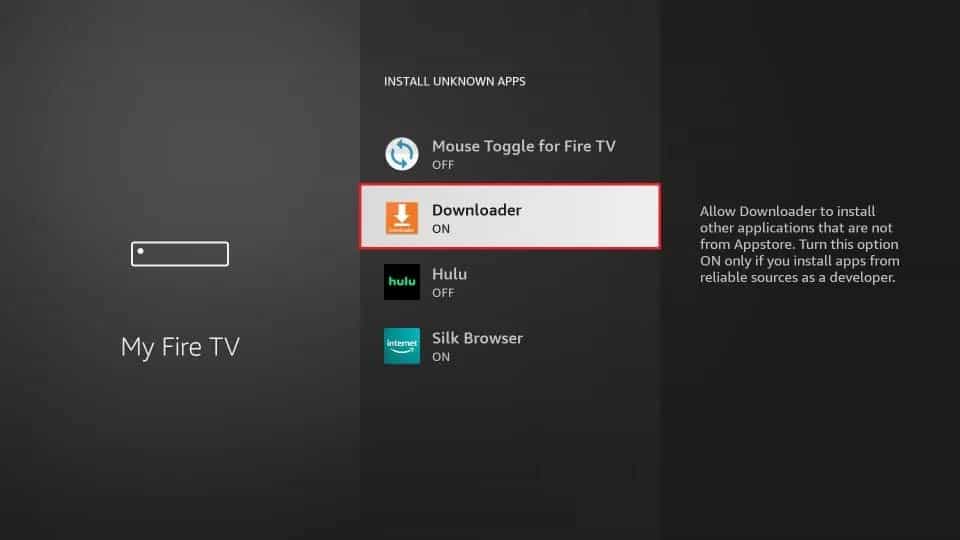About Live Net TV
Live NetTV provides free streaming access to 800+ live TV channels in 9 categories such as Sports, Entertainment, News, Movies, Documentary, Cooking, Music, Kids and Religious.
Live Net TV Features
- Channels are categorized well
- Can request channels inside the app from all over the world
- Built in support for famous media players including Android Player, MX player, XMTV player and their own XYZ Player
- Over 800 Channels
What does Live Net TV do?
Once installed, Live NetTV allows you to watch free TV 24/7 on your Fire Stick and Fire TV.
Since the Amazon Fire TV operating system is Android-based, you can also install and use Live Net TV on your android phone and other devices.
Live Net TV Pros and Cons
Pros
- Completely free service
- Channels from all over the world
- Works on all android devices (including phones)
Cons
- channels often not HD
- Channels sometimes experience outages
Preparing to install Live Net TV
Installing Live Net TV on Firestick or FireTV is a two-part process. In this guide, we will walk you through the following steps:
- Installing the Downloader app and allowing third party apps.
- Downloading and installing Live Net TV
If you already enabled third-party apps and have the Downloader app, you can skip ahead to Part 2.
Part 1: How To Install Downloader and Allow third-party apps.
Go to FireStick home screen Find > Search and press enter
In the search window, type "Downloader". It should be the first result. Press down on your remote to select it.
Install Downloader
Go back to the home screen. In the menu bar at the top, navigate all the way until you get to the Settings screen.<br><br>Scroll down to My Fire TV and Select it.
On the following window click Developer Options.
Select ADB Debugging and turn it on, then select Apps from unknown Sources and turn it on.
On some newer devices, you might be presented with this screen:
If so, select Downloader and turn it on.
Your FireStick is now ready to install and use third-party apps!
Part 2: Install Live Net TV on Firestick and Fire TV
-
Open the Downloader App
-
In the search bar of the Downloader app, type in the Live Net TV URL exactly as written: https://livenettv.bz Click Go.
-
Scroll down and click Download For Android
-
After it downloads, click Install
-
After it installs, click Open
-
Once in installs, you’ll be asked to delete the installation files. Select delete.
We hope this step by step tutorial on how to install Live Net TV for Fire Stick and Fire TV was useful.