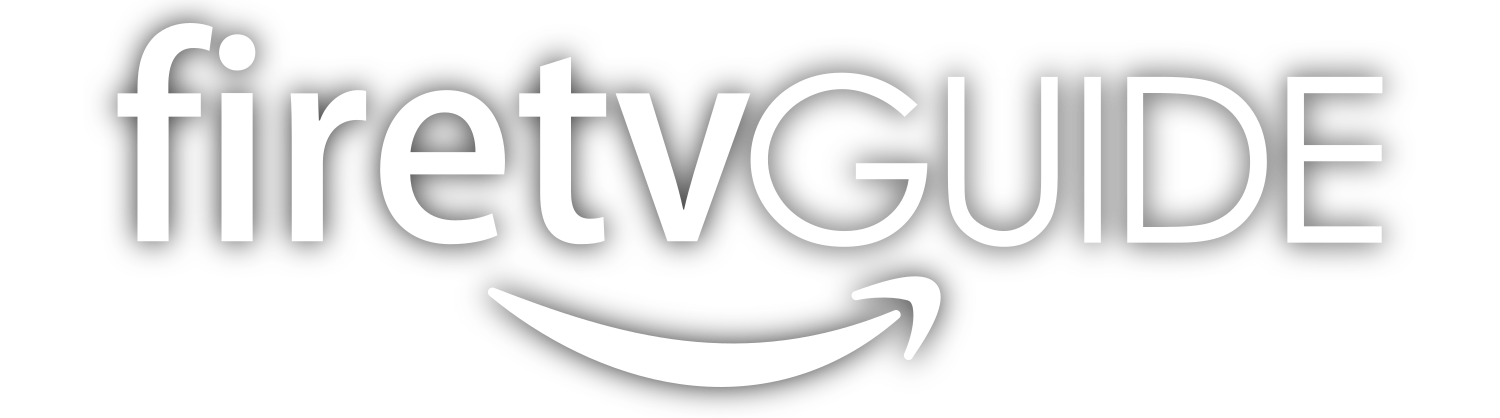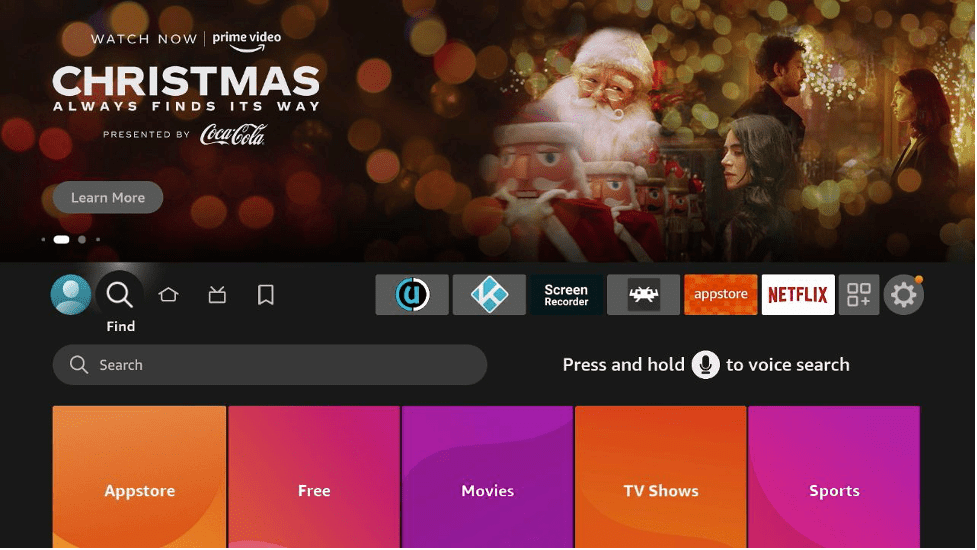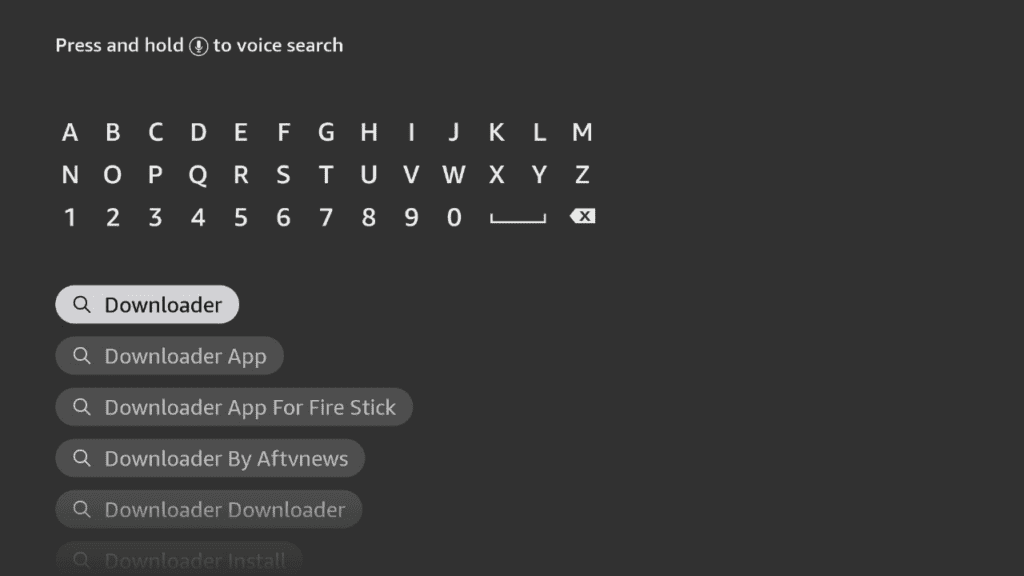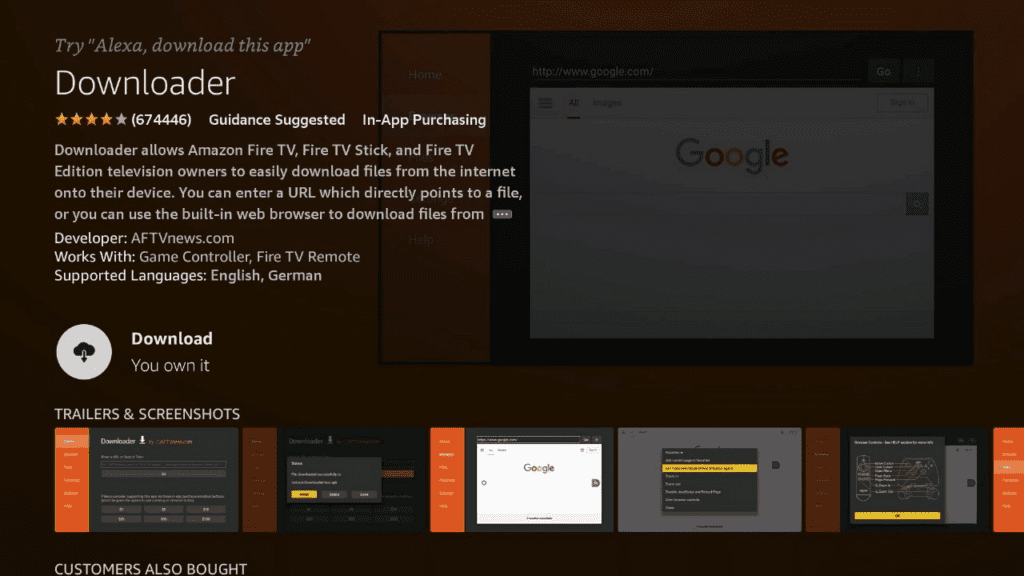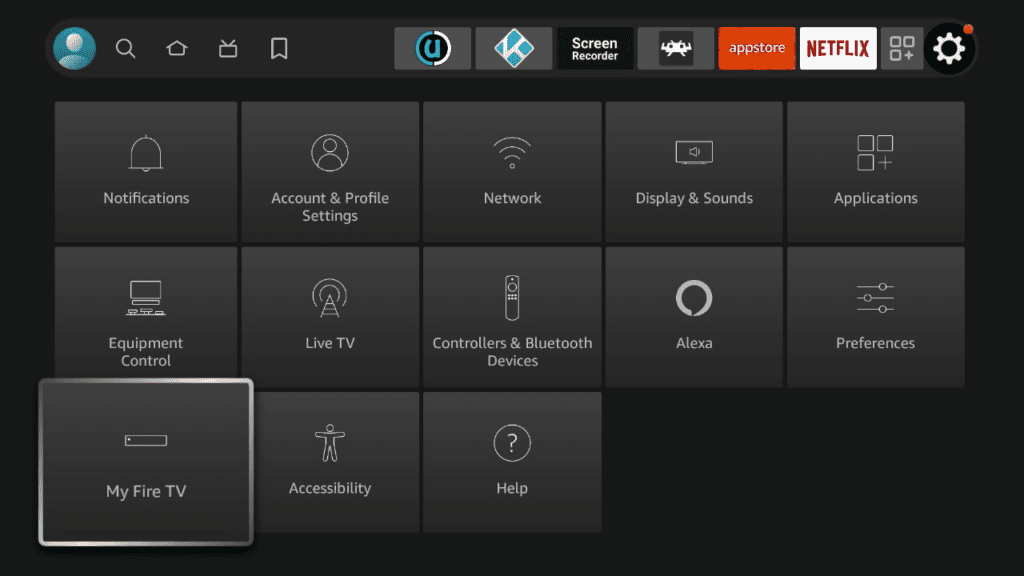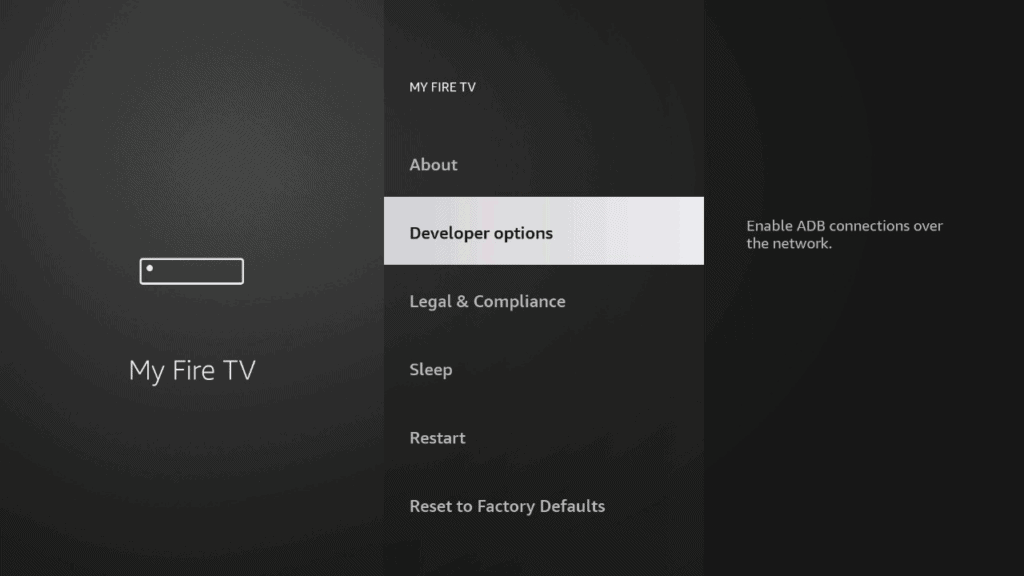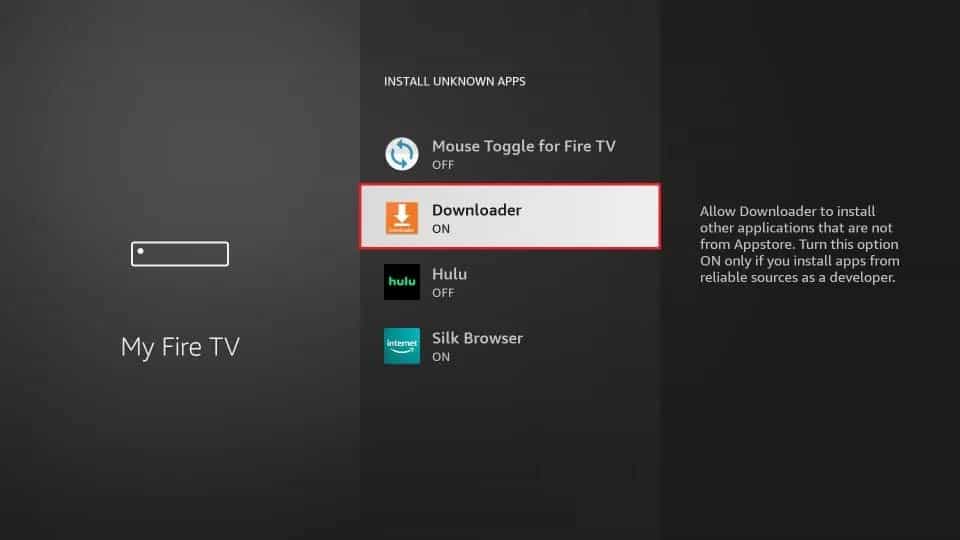About Smart IPTV
Smart IPTV is an incredible service that provides you open access to various IPTV (Internet Protocol Television) from different countries. With this, you will be able to stream your preferred films, live TV shows, and sports coverage.
Here we will give you an overview of its service and an easy-to-follow guide on installing the APK on your Fire TV and Firestick devices.
Smart IPTV Features
- Countless Content Playlists
- Quick Installation Process
- Includes Live TV channels
- Simple Interface
- High-quality Streaming
- One-time Payment
- Wide Variety of Choices
What does Smart IPTV do?
Smart IPTV fills your television with numerous channel playlists, thus allowing you to watch virtually anything you want. You can think of it as a melting pot of various TV channels and subscription-based streaming platforms.
Fortunately, it only requires a one-time activation fee with no recurring payments. Plus, it also allows you to explore it with its 7-day free trial before you actually decide.
Smart IPTV Pros and Cons
Pros
- Cost-Efficient
- Easy to Add Multiple Playlists
- High Availability
- Enables you to Enjoy Foreign TV
Cons
- Messy Categorization
- Visually Unappealing Design
- Unreliable Website
Preparing to install Smart IPTV
Installing Smart IPTV on Firestick or FireTV is a two-part process. In this guide, we will walk you through the following steps:
- Installing the Downloader app and allowing third party apps.
- Downloading and installing Smart IPTV
If you already enabled third-party apps and have the Downloader app, you can skip ahead to Part 2.
Part 1: How To Install Downloader and Allow third-party apps.
Go to FireStick home screen Find > Search and press enter
In the search window, type "Downloader". It should be the first result. Press down on your remote to select it.
Install Downloader
Go back to the home screen. In the menu bar at the top, navigate all the way until you get to the Settings screen.<br><br>Scroll down to My Fire TV and Select it.
On the following window click Developer Options.
Select ADB Debugging and turn it on, then select Apps from unknown Sources and turn it on.
On some newer devices, you might be presented with this screen:
If so, select Downloader and turn it on.
Your FireStick is now ready to install and use third-party apps!
Part 2: Install Smart IPTV on Firestick and Fire TV
-
On your FireStick Home and then click on Settings
-
Go to “My Fire TV”
-
Access to the “Developer Option”
-
Click on “Apps from unknown sources”
-
You will be prompted towards a message, Click “Turn ON”
-
Return to Home > Click on the Search icon at the top > Now search for “Downloader”
-
Select the Downloader app from the list
-
Click on Get or Download
-
Once downloaded, click Open
-
-
Wait until the Smart IPTV app is downloaded
-
Downloader application will run the Smart IPTV. Click “Install”
-
Once installed click “Done”
-
Now press “Delete”
-
The “delete” message will prompt again. So press Delete again
-
Now finally you have installed the Smart IPTV app on FireStick.
Smart IPTV is an entertainment service platform like no other. It offers high-quality content, which includes live foreign TV channels, movie playlists, and popular TV series, that came from different parts of the world,
With its affordable one-time payment, you can surely get your money’s worth by using Smart IPTV. We hope this page has helped you install the Smart IPTV APK on your Firestick/Fire Tv.