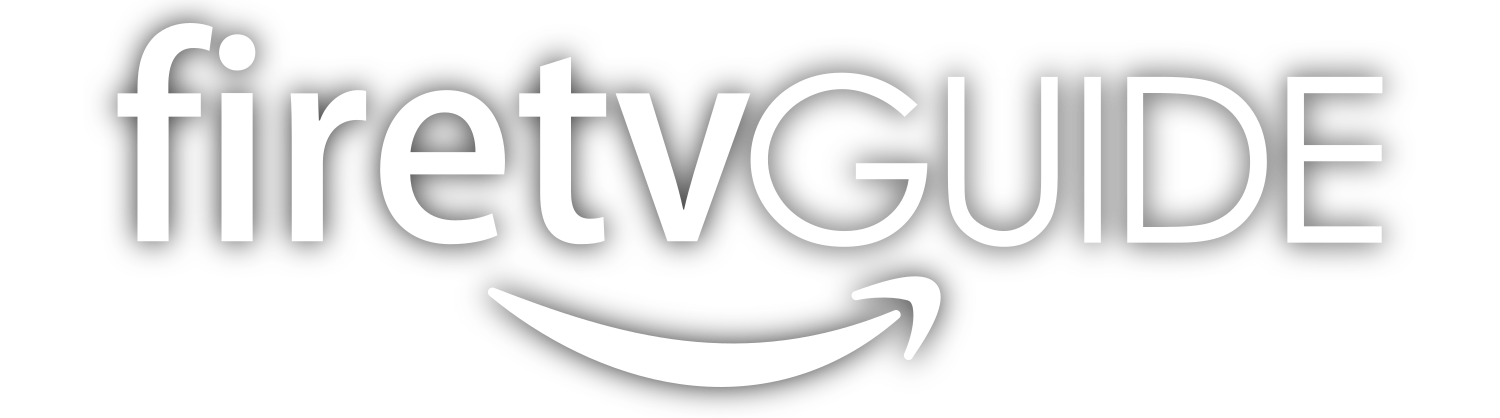About Nemesis
The Nemesis addon is a very powerful way to watch free TV and movies that can be found in the Supremacy repository. Everything that you loved about the previous version is still here. This is a powerful all-in-one Kodi addon that provides access to streaming movies and television, IPTV, sports, and much more.
Nemesis Features
- Tons of TV shows and movies
- Completely free
- Usually works pretty reliably
What does Nemesis do?
Nemesis provides an excellent all-in-one source for streaming TV and movies, sports, and IPTV channels on Kodi. It does not host any of the content itself but scrapes the web for good sources of streams.
It is easy to search for all your favorite content and provides a ton of HD options as well. We really liked the fact that you can use this Kodi addon as a source for most types of content. This eliminates the need to install multiple addons for each category (movies, sports, IPTV, etc…)
We liked that it has some more niche categories, such as an Anime section, audiobooks, and documentaries.
You will need to use a generated PIN in order to use Nemesis once installed, but it is easy to do and only takes a minute. Nemesis will walk you through that step when you firsts download it.
Preparing to install Nemesis
Installing Nemesis on Firestick or FireTV is a two-part process. In this guide, we will walk you through the following steps:
- Installing the Downloader app and allowing third party apps.
- Downloading and installing Nemesis
If you already enabled third-party apps and have the Downloader app, you can skip ahead to Part 2.
Part 1: How To Install Downloader and Allow third-party apps.
Go to FireStick home screen Find > Search and press enter
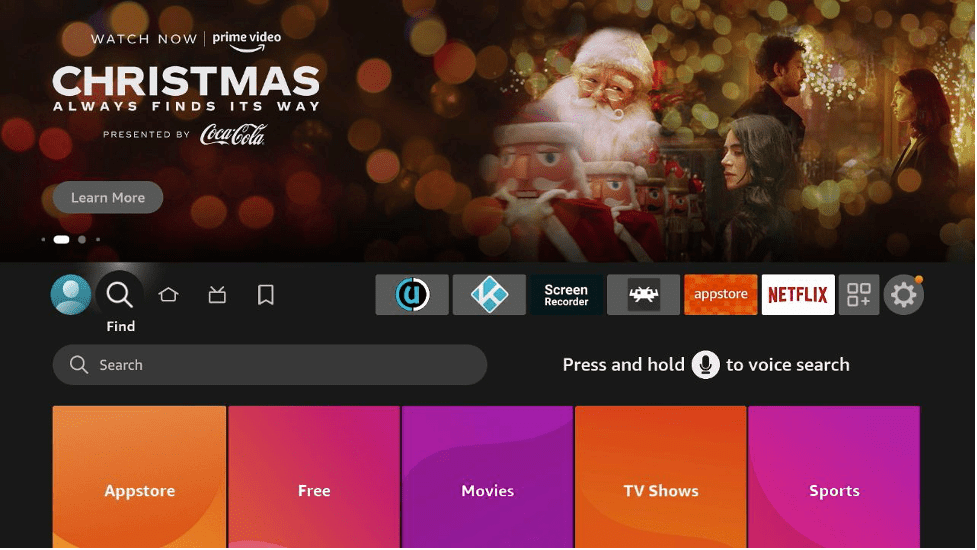
In the search window, type "Downloader". It should be the first result. Press down on your remote to select it.
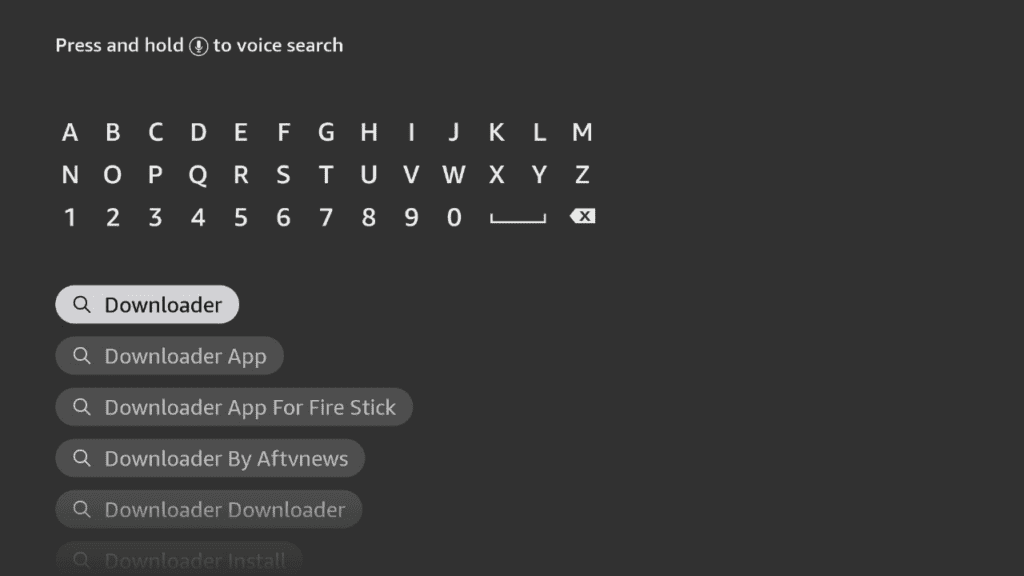
Install Downloader
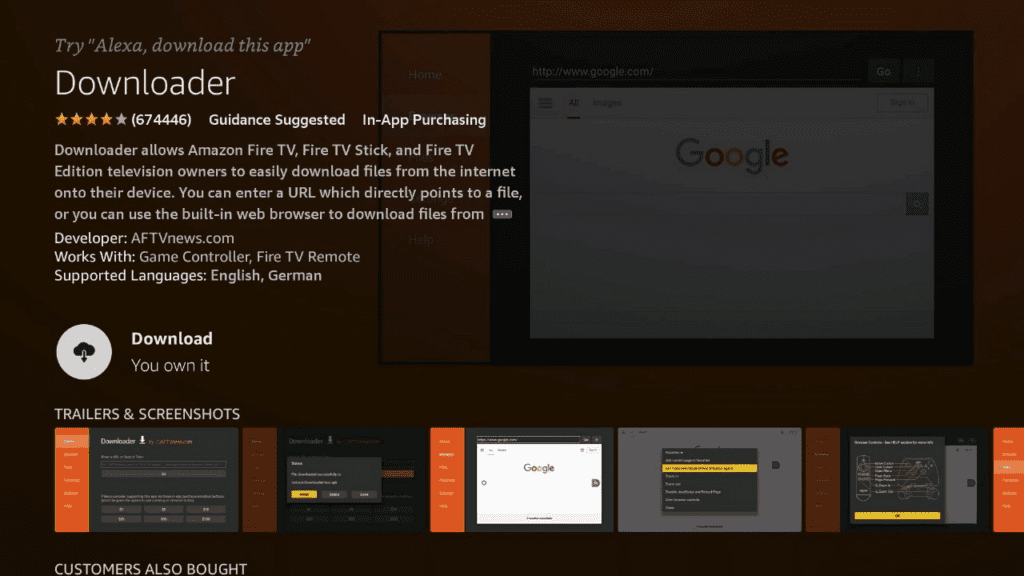
Go back to the home screen. In the menu bar at the top, navigate all the way until you get to the Settings screen.<br><br>Scroll down to My Fire TV and Select it.
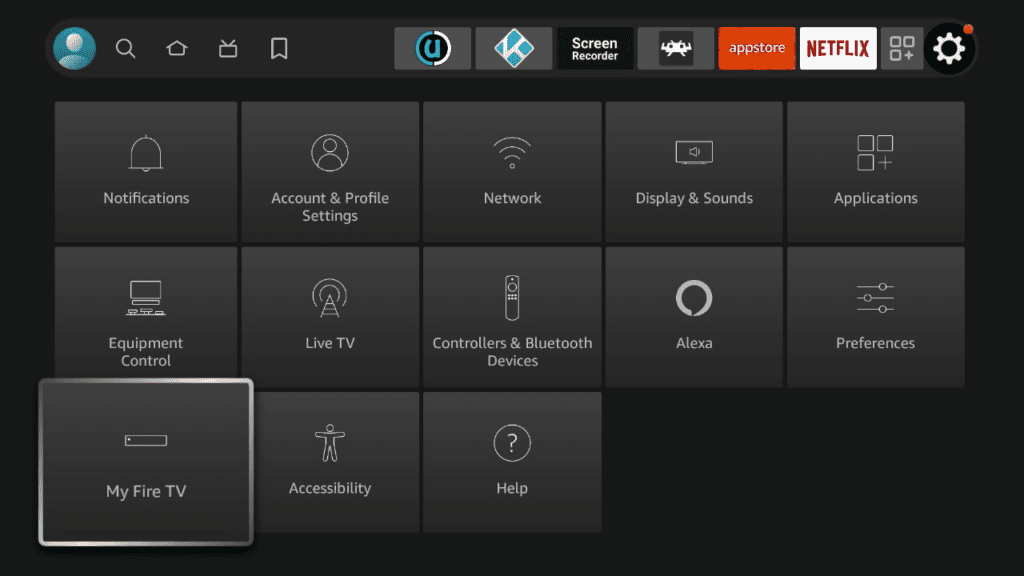
On the following window click Developer Options.
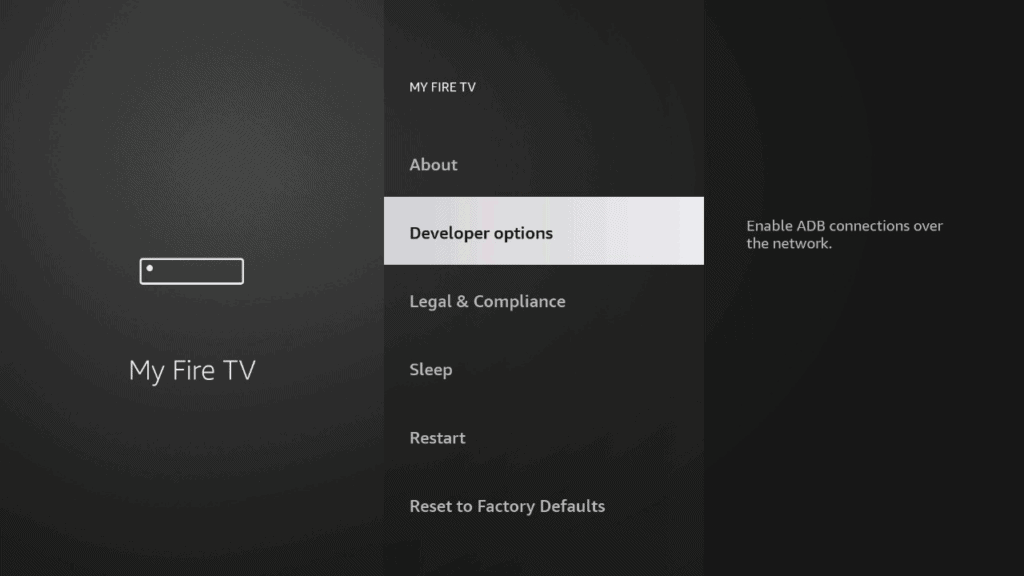
Select ADB Debugging and turn it on, then select Apps from unknown Sources and turn it on.

On some newer devices, you might be presented with this screen:
If so, select Downloader and turn it on.
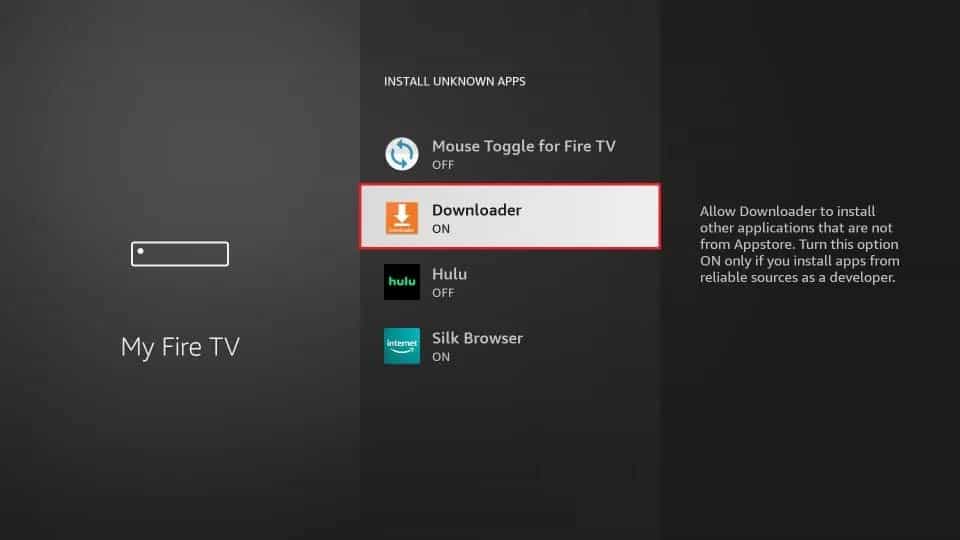
Your FireStick is now ready to install and use third-party apps!
Part 2: Install Nemesis on Firestick and Fire TV
-
Open Kodi and go to “Settings” (gear icon)
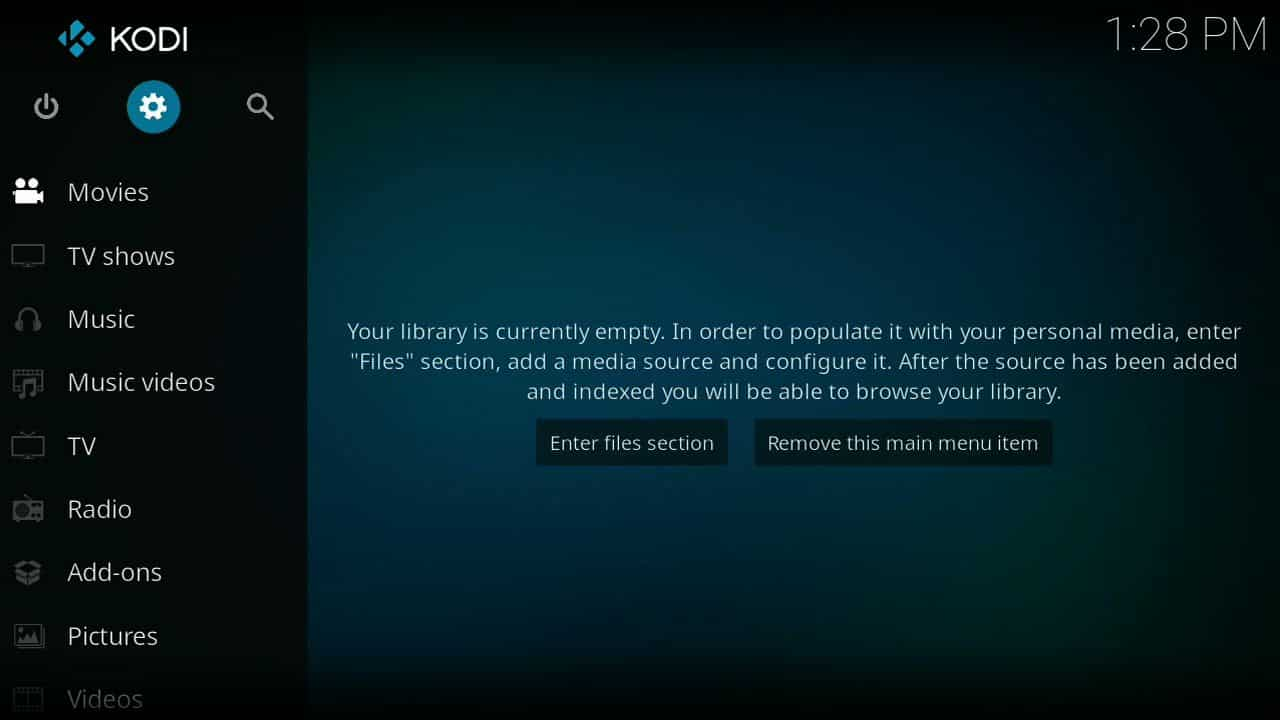
-
Select “File Manager”
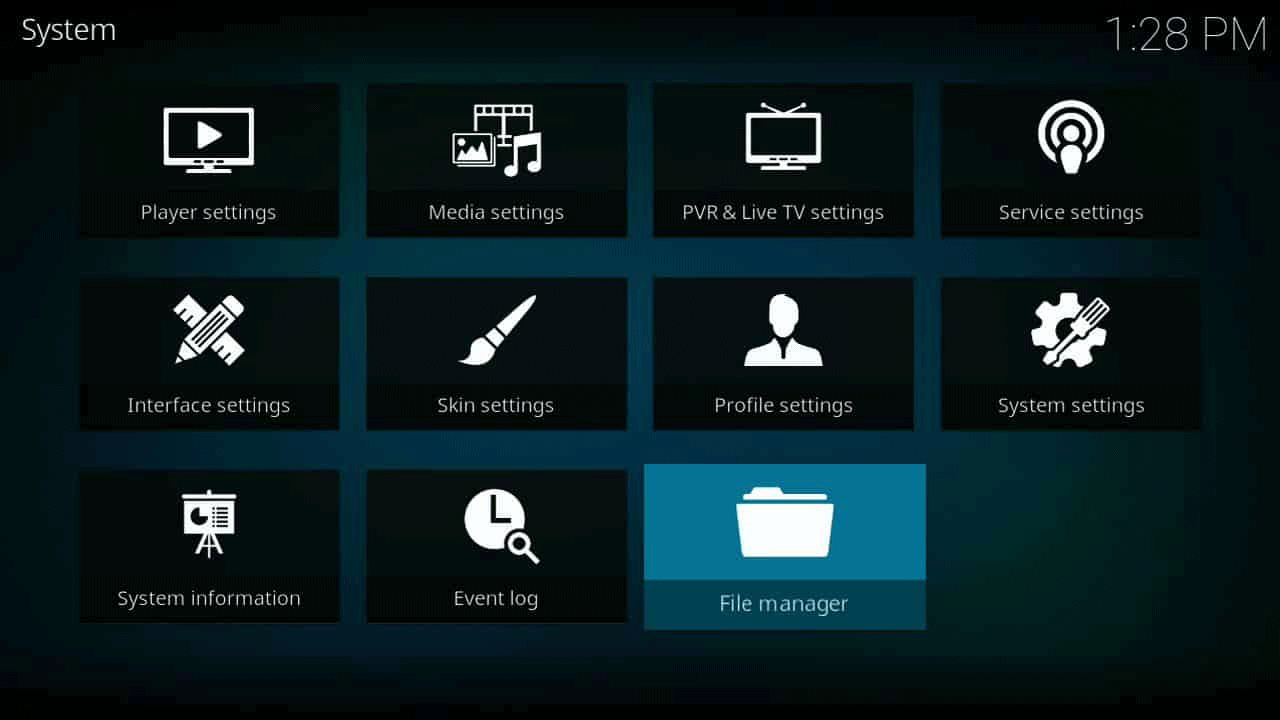
-
Select “Add Source”

-
A new box should pop-up. Enter the URL for Nemesis: https://streamarmy.co.uk/repo/ in the box where it says none. Enter a name for the link (like “streamarmy”), and click OK.
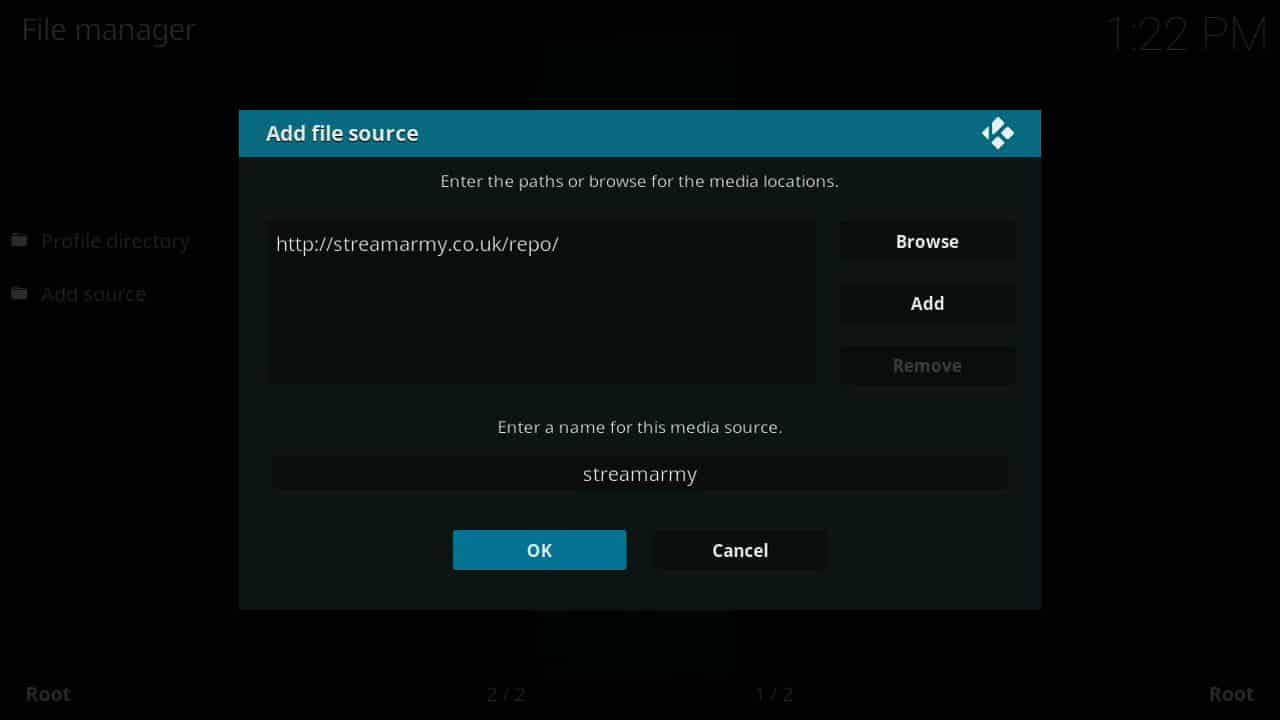
-
Go back to Kodi’s Main Menu and click “Add-ons”
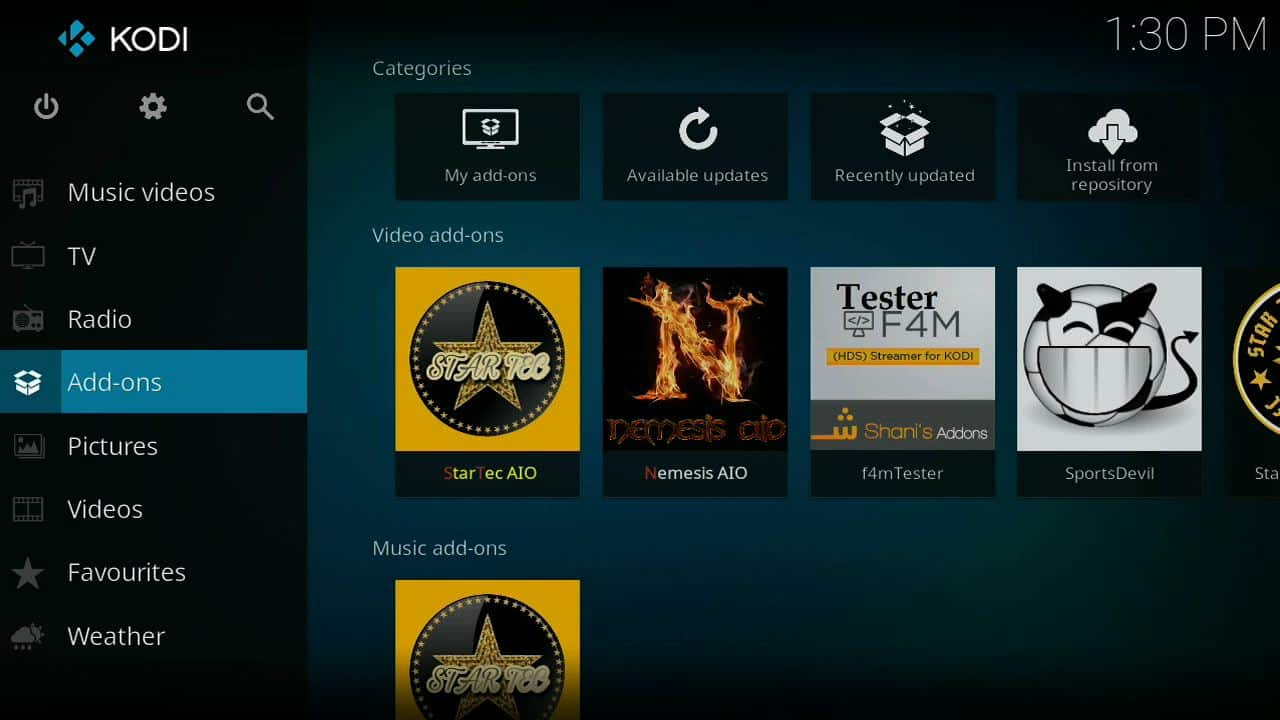
-
Select “Open Box”

-
Select “Install From ZIP File”
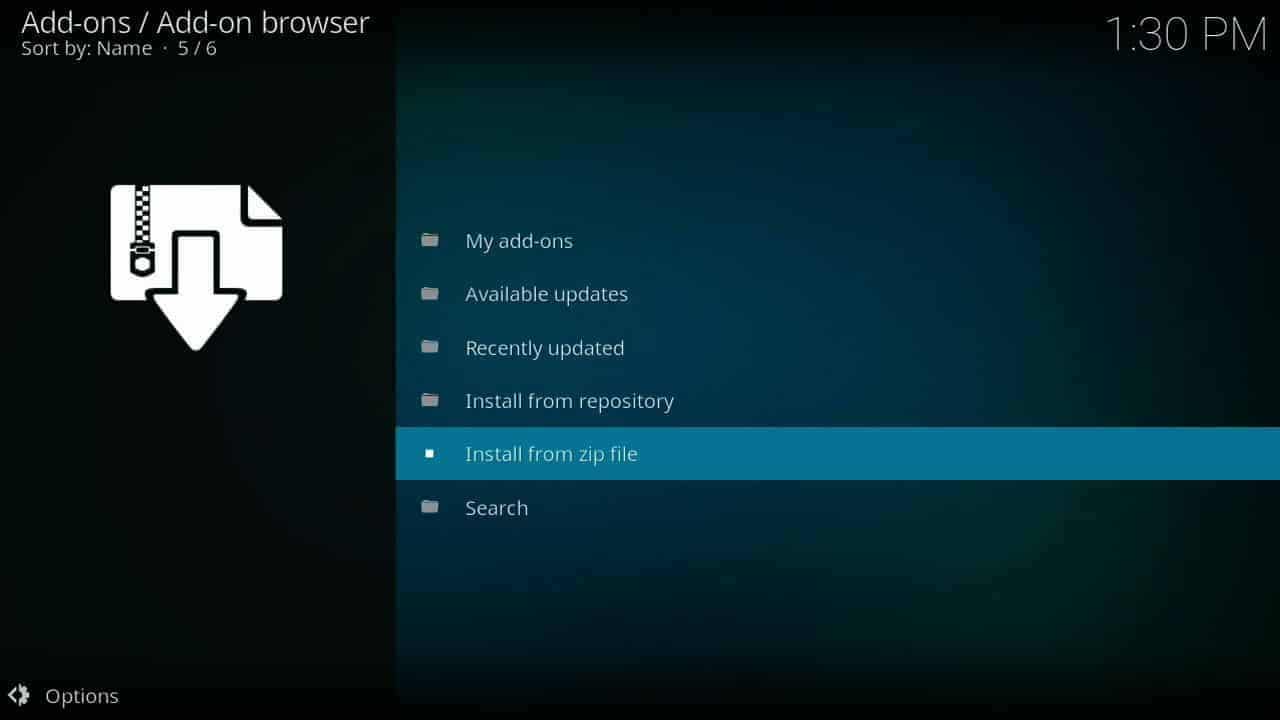
-
Open the directory of the newly added source (“streamarmy”), and find “repository.streamarmy.x.x.x-zip”. Click on this to install the repository to Kodi.
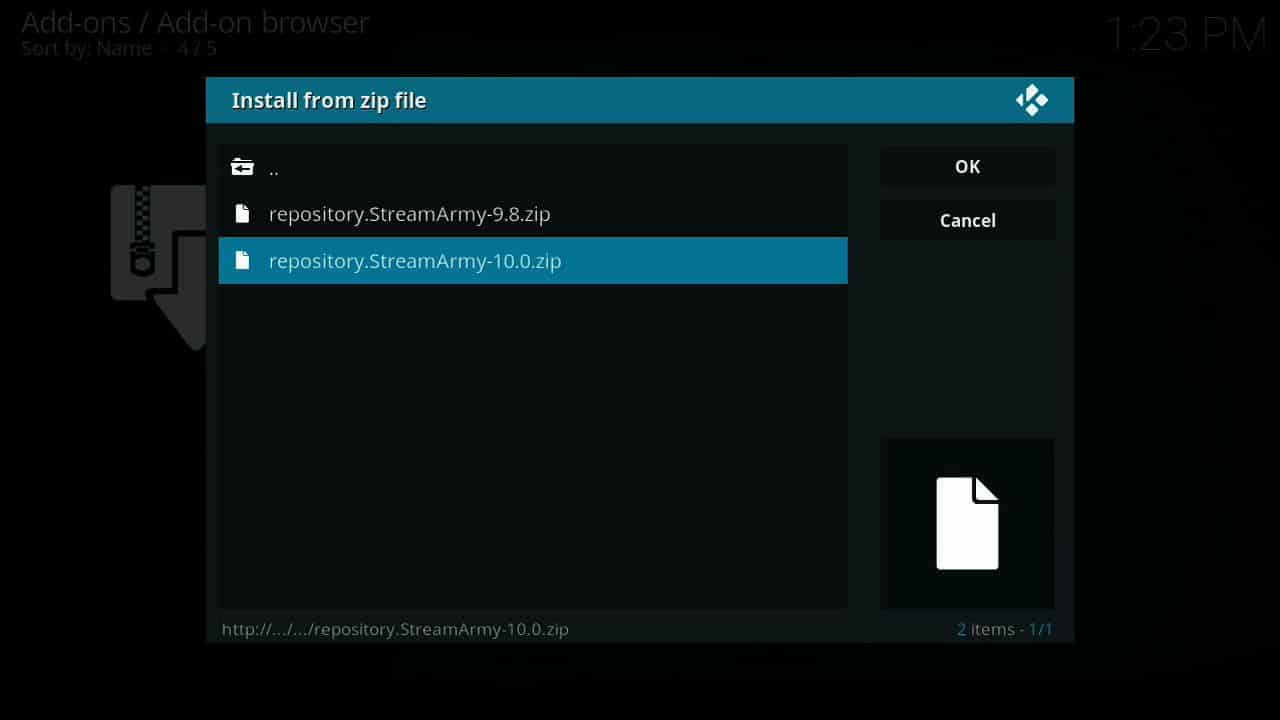
-
After it loads, there will be a notification that lets you click on “Install From Repository.” Click on “Stream Army Repo”, then “Video Add-ons”, then “Nemesis AIO”
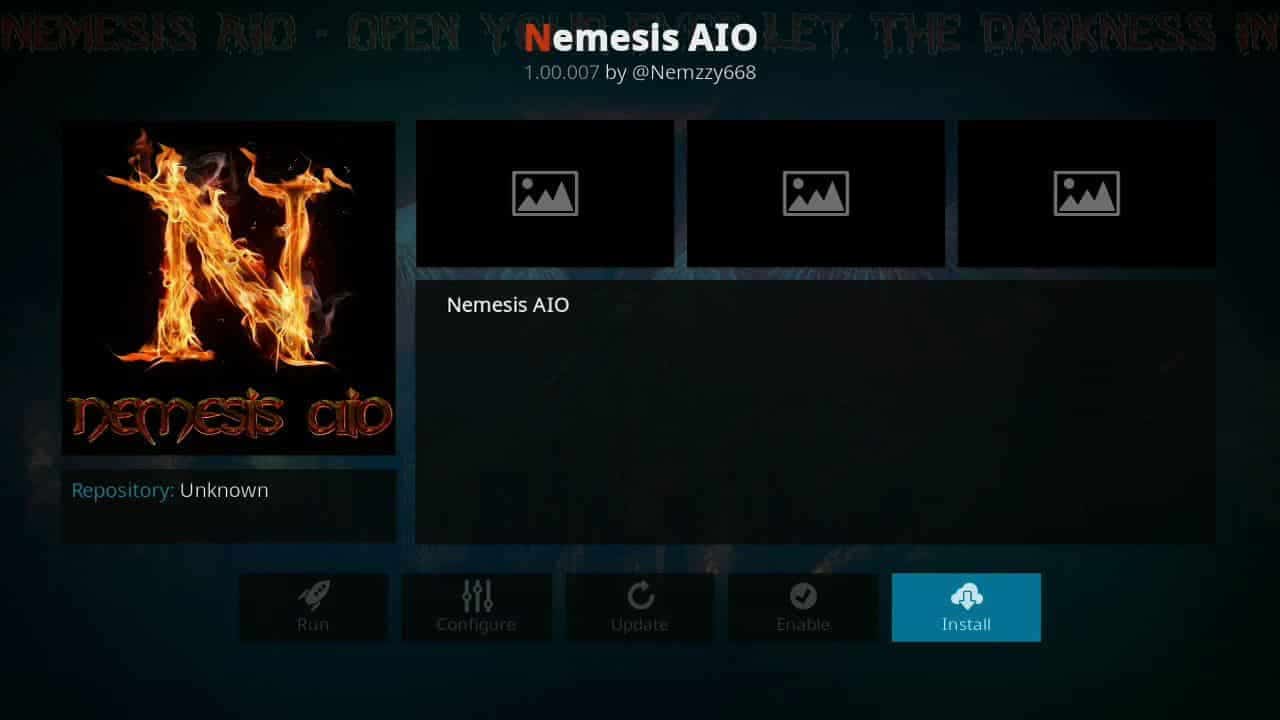
-
Click “Install” Nemesis Kodi addon should now be available to launch from Kodi’s Add-on section. Sit back and enjoy
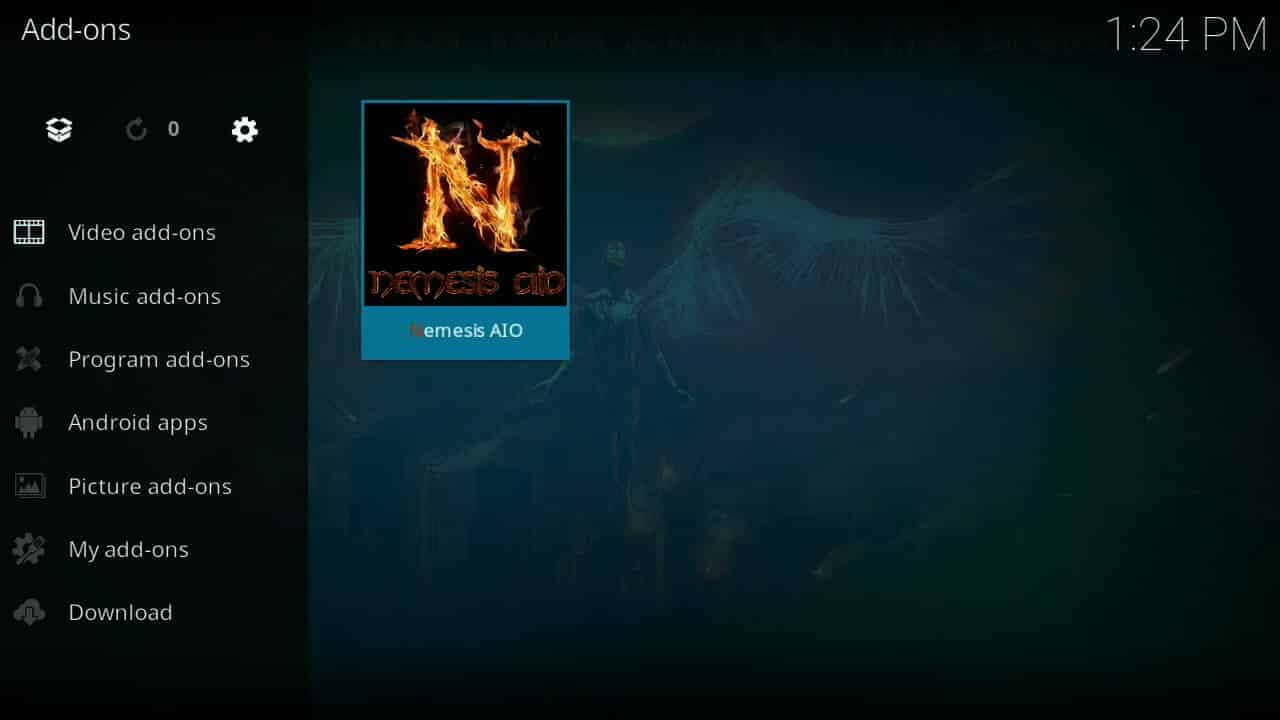
We think Nemesis is one of the best overall Kodi addons for Fire stick and Fire TV due to its reliability and wide range of content. You will definitely enjoy this one!