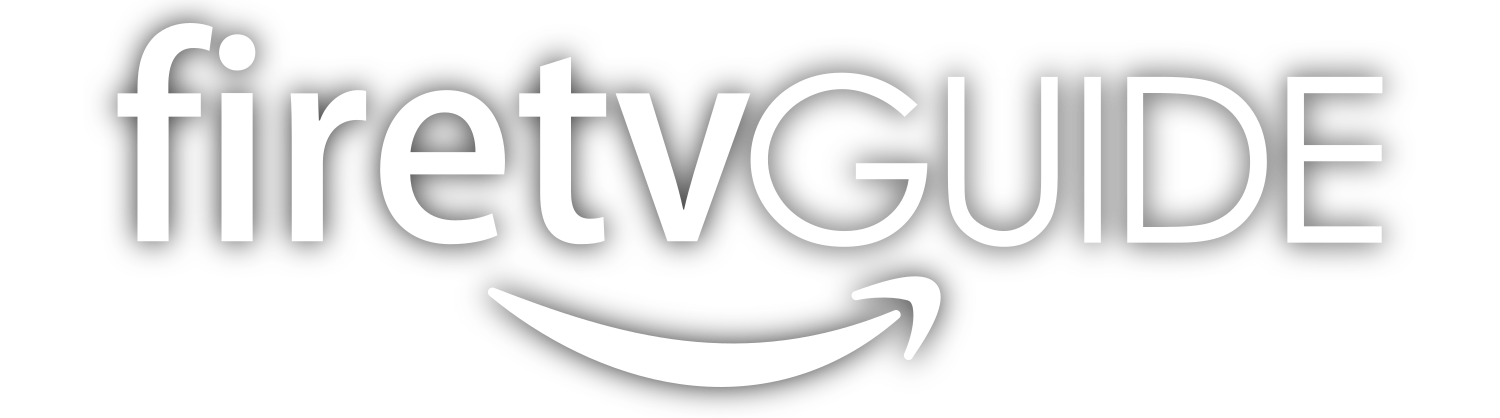About Maverick TV
Maverick TV is an app where you can watch live streaming TV, with a good number of streams of sports, MMA, and PPV. Read on for our full review and installation guide for one of the best free Kodi addons!
Maverick TV Features
- Massive streaming library
- Streaming sports
- Real Debrid and trakt.tv support
- Can usually find a UFC/PPV stream
What does Maverick TV do?
Maverick TV is a free Kodi Addon for Amazon Fire Stick, Fire TV, and Android devices that collects tons of different live TV streams from all over. You can watch live TV channels, shows, and movies, which is very cool, but we think Maverick TV is also useful as a source of live sports, UFV, and PPV streaming.
There’s no dedicated PPV section, which is a little annoying, but if you know the channel or source where the event is broadcast, you can usually look through the other categories, usually the Maverick Live Sports category, until you find what you want. You can almost always find a good stream if you take the time.
What’s more, many of the streams are available in full HD, and you can also link up your Real Debrid and trakt.tv accounts for an even better watching experience.
Once you install the Maverick TV Kodi addon, you will have access to all these categories, and more:
- Search Movies & TV Shows
- 4K UHD Movies
- Maverick New Releases
- Maverick New Releases One Click Links
- Real Debrid Full HD Movies
- Maverick Live TV
- Maverick Catch Up TV
- Joker Sports
- Latest TV Shows
- 24/7 Movies & TV Shows
- Top 250 Movies of All Time
- Trakt Movie and TV Lists
- IMDB Top Rated Movie Lists
- Movies By Genre
- Kids Movie Boxsets
- Documentaries
So you can see, there’s a ton of options for both PPV/MMA/Sports as well as TV, movies and live channels. Try out Maverick TV yourself, and you might find that it becomes one of your go-to free Kodi addons for sports and more.
Preparing to install Maverick TV Kodi addon
Installing Maverick TV on Firestick or FireTV is a three-part process. In this guide, we will walk you through the following steps:
- Installing the Downloader app and allowing third party apps.
- Downloading and installing Kodi
- Downloading and installing the Maverick TV Kodi addon
If you already installed Kodi you can skip ahead to Part 3.
Part 1: How To Install Downloader and Allow third-party apps.
Go to FireStick home screen Find > Search and press enter
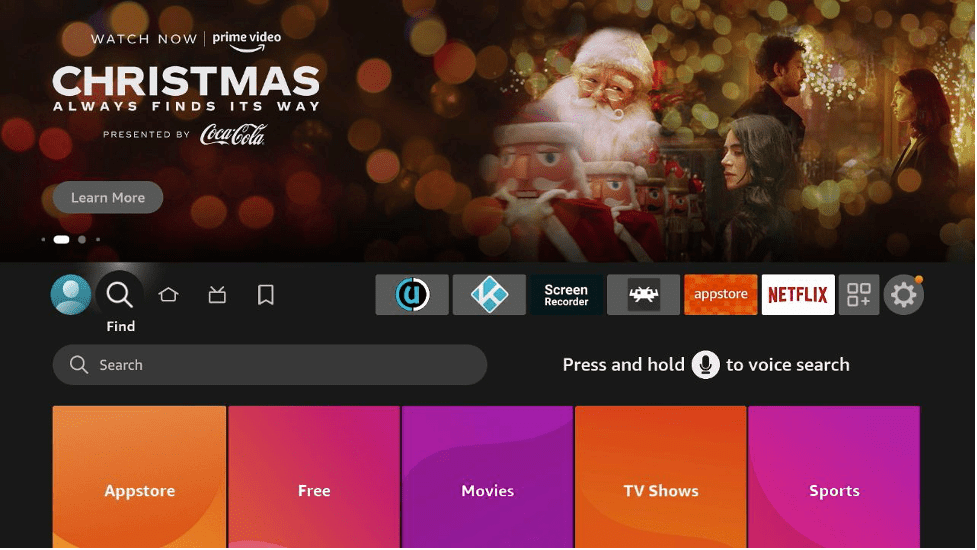
In the search window, type "Downloader". It should be the first result. Press down on your remote to select it.
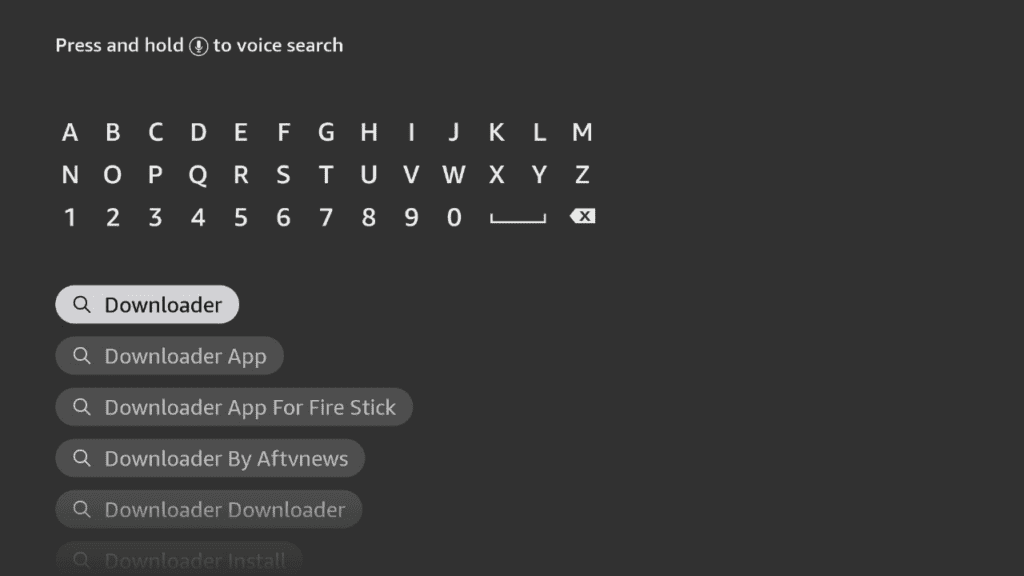
Install Downloader
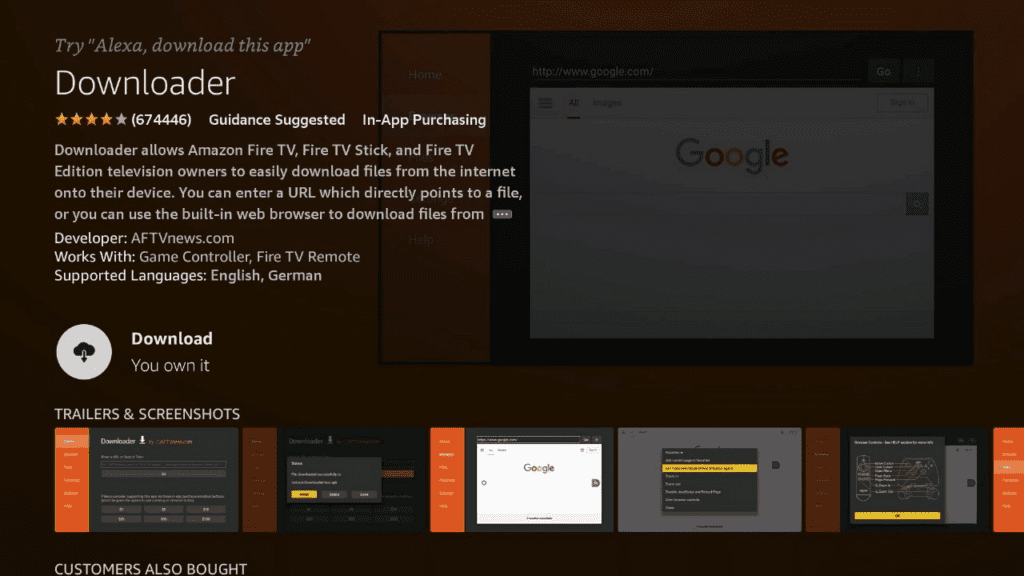
Go back to the home screen. In the menu bar at the top, navigate all the way until you get to the Settings screen.<br><br>Scroll down to My Fire TV and Select it.
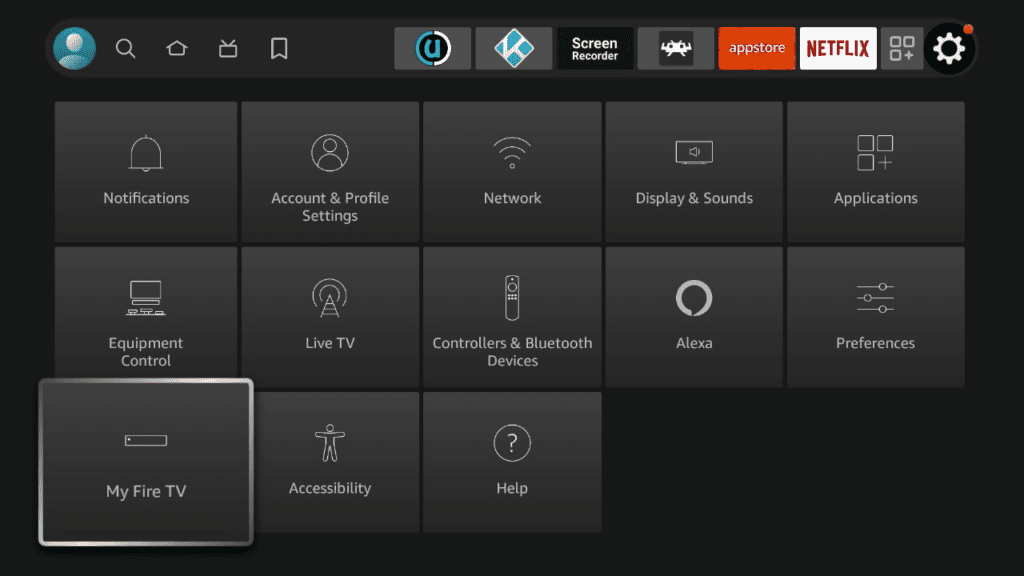
On the following window click Developer Options.
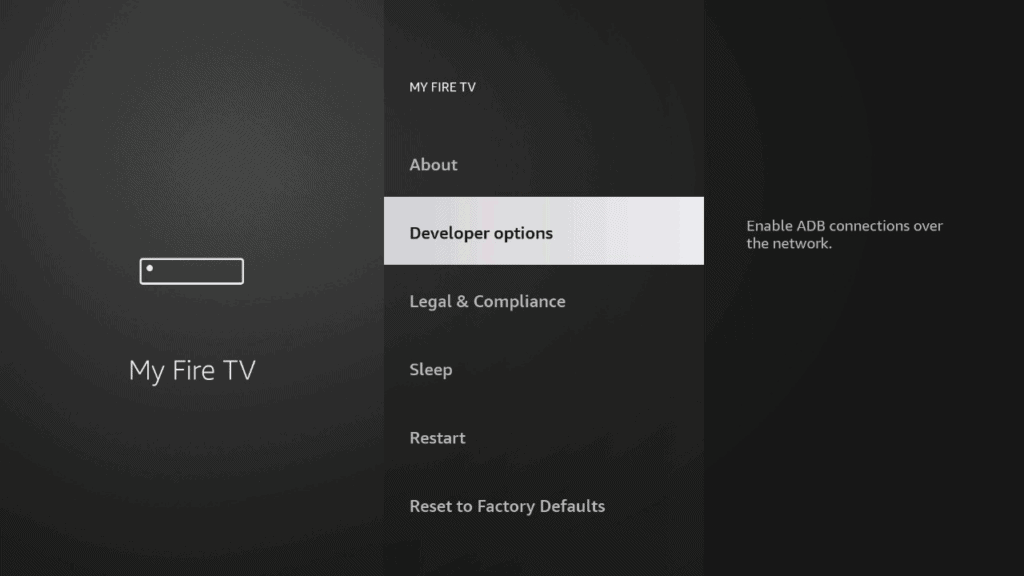
Select ADB Debugging and turn it on, then select Apps from unknown Sources and turn it on.

On some newer devices, you might be presented with this screen:
If so, select Downloader and turn it on.
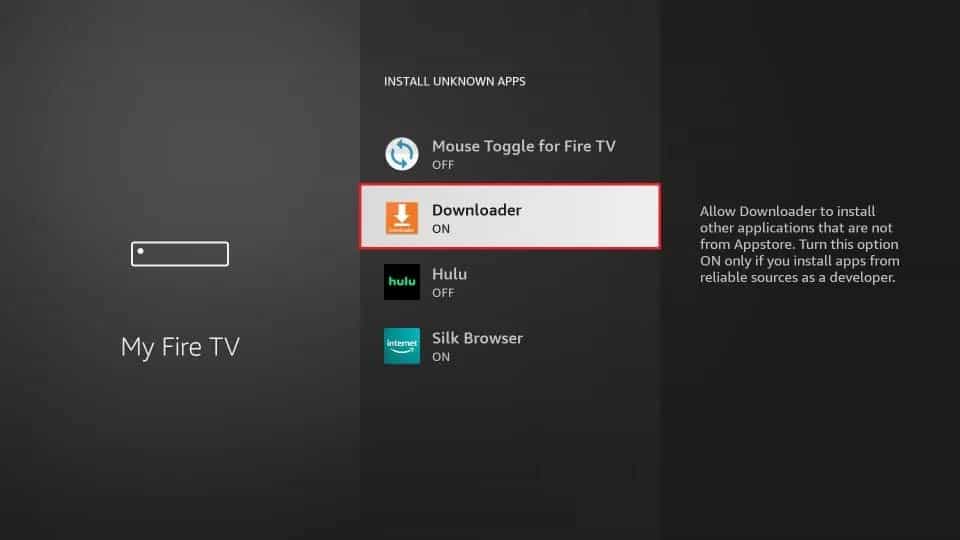
Your FireStick is now ready to install and use third-party apps!
Part 2: How to Install Kodi
Follow these easy steps to download Kodi on Firestick and Fire TV
Open "Downloader"
You can do this using voice search by holding down the voice button and saying “downloader”.If you don’t want to use voice search, navigate to “Find” located in the left-middle of the screen and select it. Type in “Downloader”. It should be the first result. Select it to open Downloader.
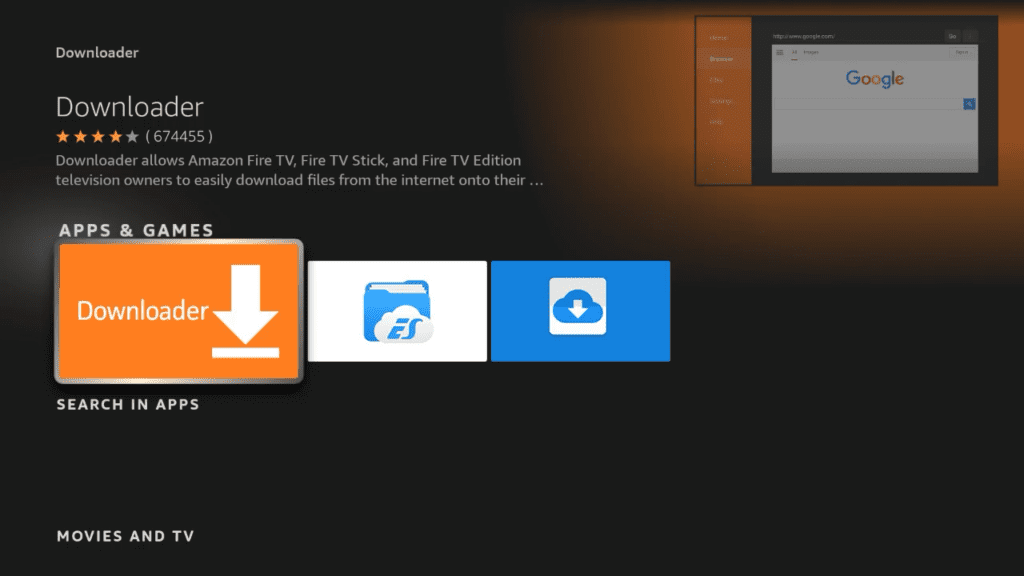
Download the latest stable version of Kodi
Where it says Enter a URL or Search Term type “35625” and select “Go” You will be redirected to the latest version of Kodi automatically.
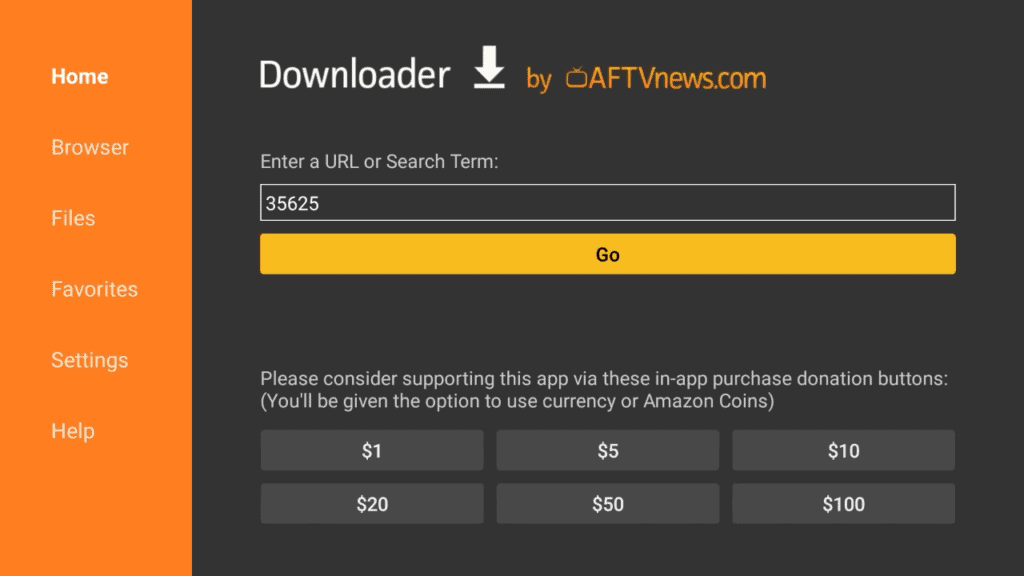
Use the control pad to find and select the right version of Kodi
Once the page has loaded, use the down button on your remote control to place the red circle on top of “ARMV7A (32BIT)” and select it.
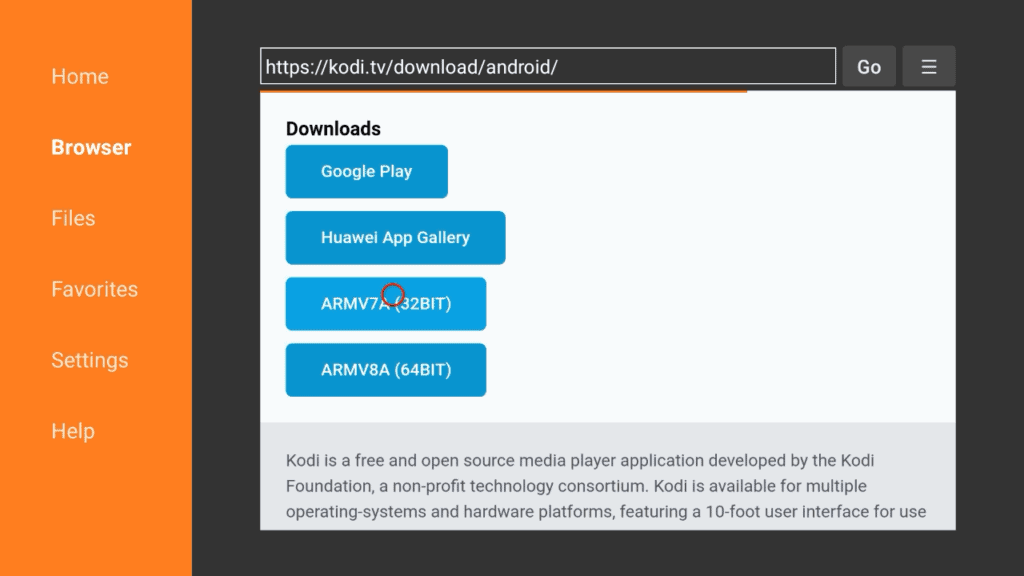
Install the downloaded file
Once the file has completed downloading, select Install. Once finished, Kodi will open immediately.
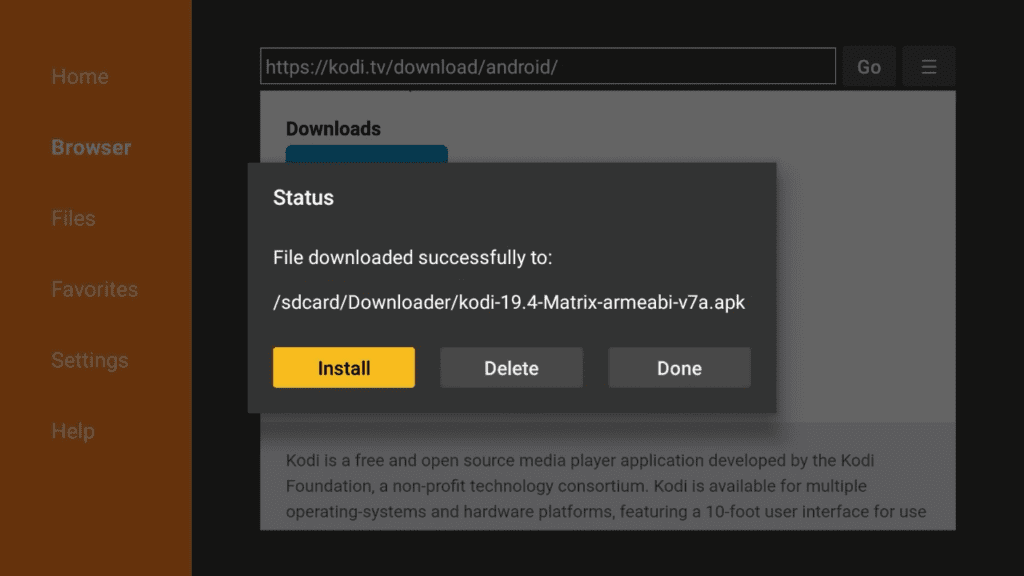
App has been installed. Select "Done"
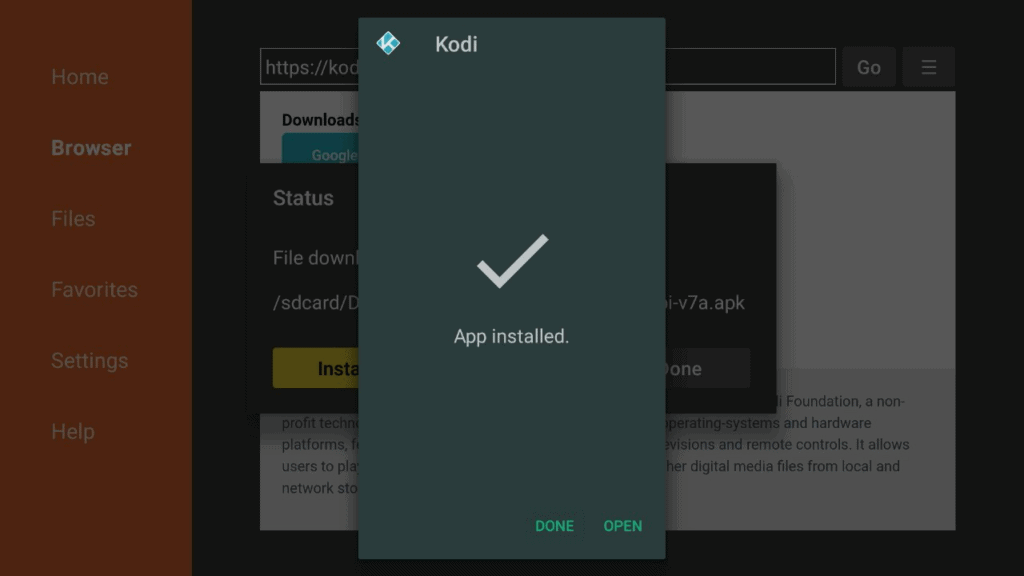
Select "Delete" to delete the installer file.
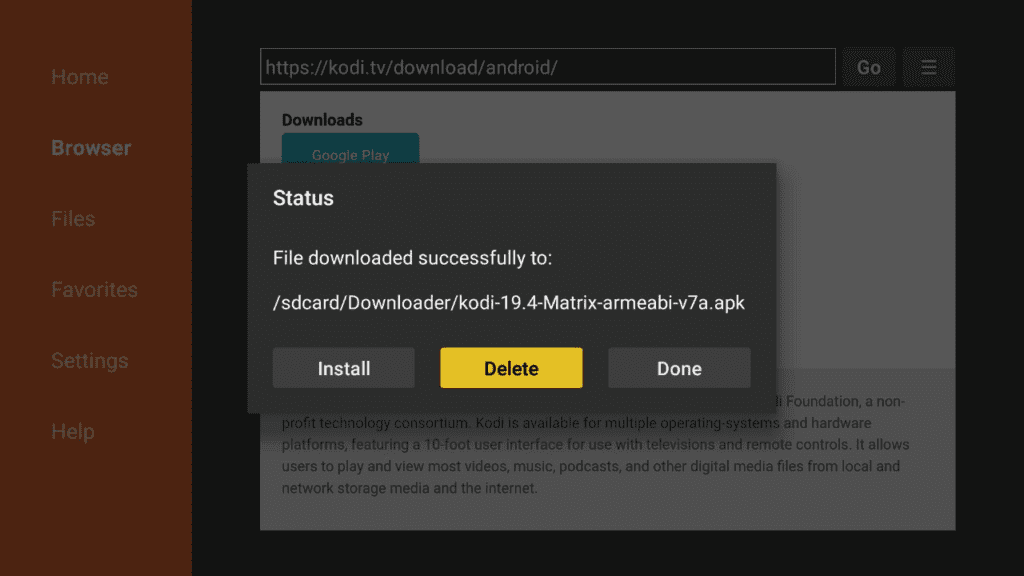
Now we will make a shortcut to Kodi.
Go back to the home screen and, scroll over to Apps and select it.
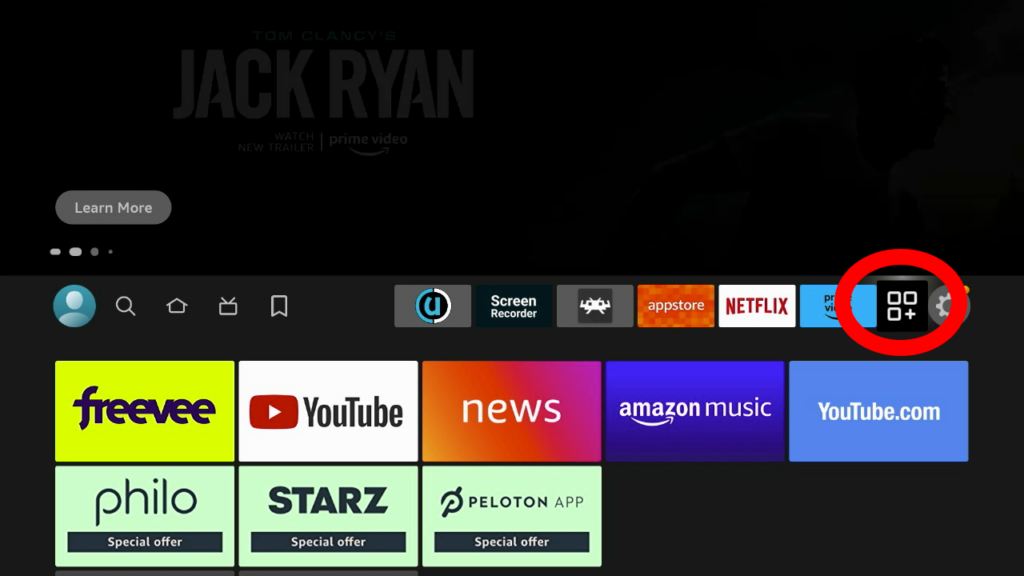
Scroll down to find the Kodi Icon
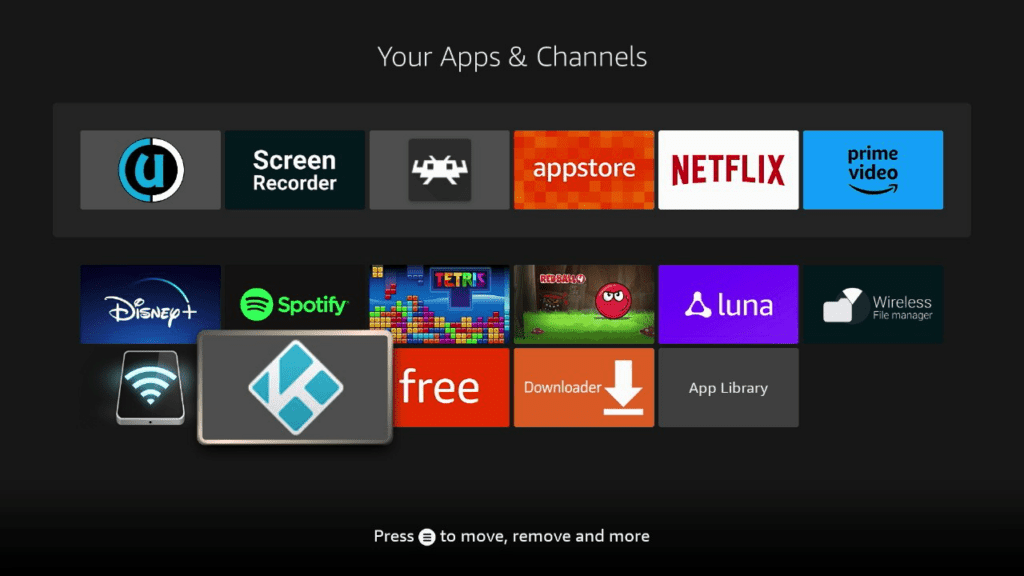
Press the options button.
You will be presented with a menu on the right hand side of the screen. Select “MOVE”
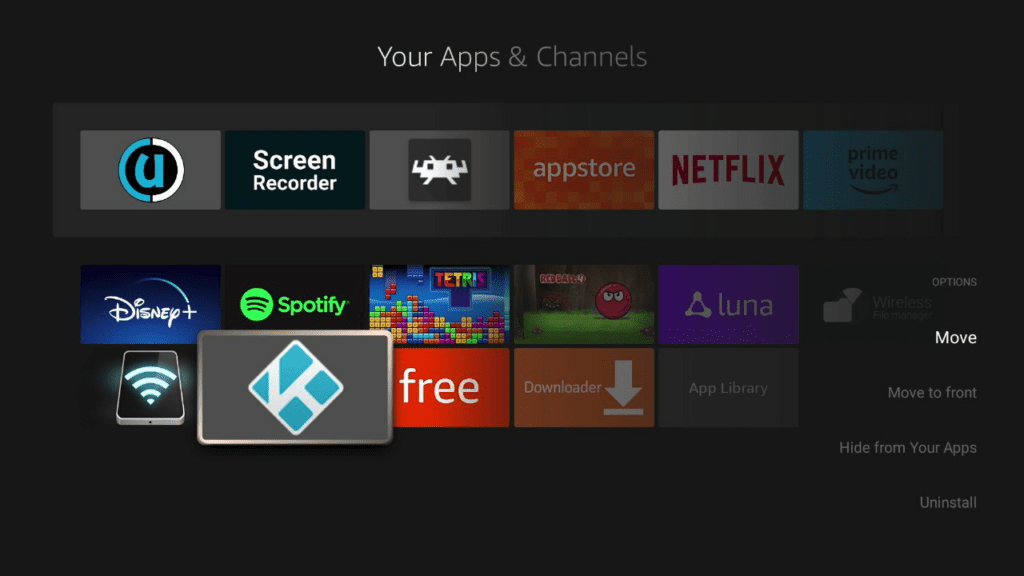
Use the UP button to place Kodi in your quick access list, then hit enter to save these changes.

Select the home button.
Kodi now appears at the top of the screen.
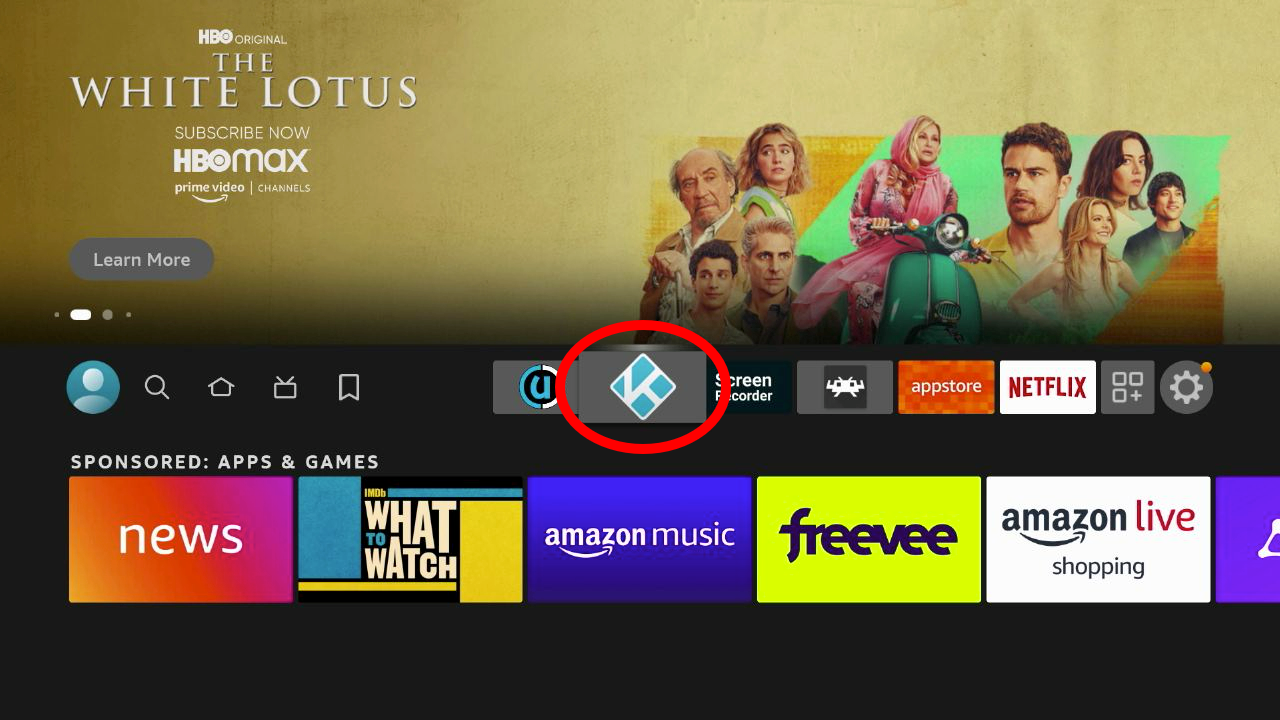
You can now Open Kodi

Hit Continue to allow Kodi to access media on your device.<br>
This gives Kodi allows Kodi to find media files to play on your device.*Note: Kodi cannot see or transmit any of your personal information or any of your Amazon FireTV data.

Congratulations, you've installed Kodi
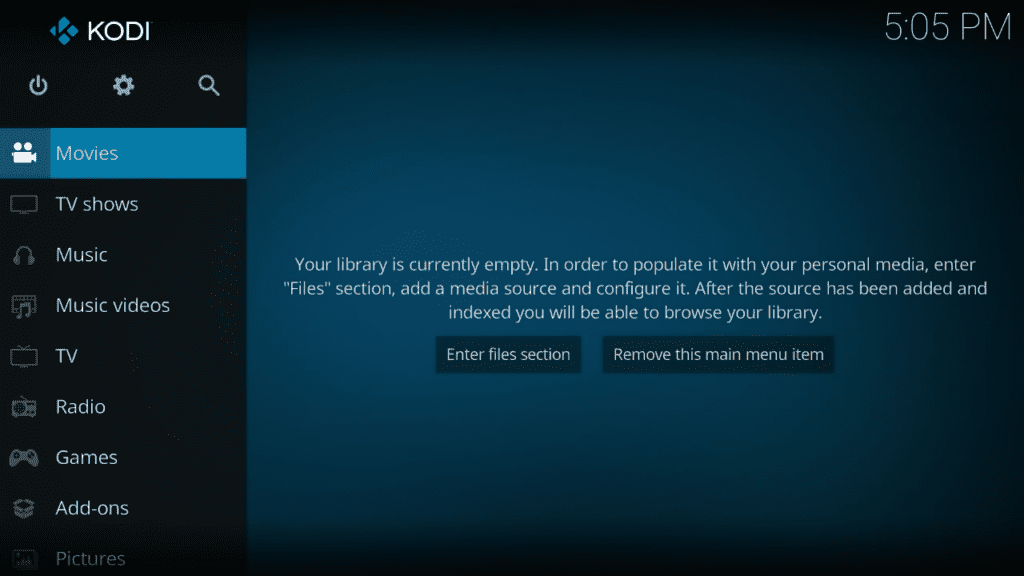
Part 3: Install Maverick TV Kodi addon on Firestick and Fire TV
-
From the Kodi main screen go to Settings (Gear Icon)

-
Go to File Manager

-
Click Add Source

-
Click . Type in the following address exactly as written: https://mavericktv.net/mavrepo. Hit OK. Label the source “mavrepo”, hit OK

-

-
Click the Box Icon on the top left

-
Click Install from ZIP file

-
Go down and find the repo labeled “mavrepo.” Click that, then click repository.maverickrepo.x.x.zip
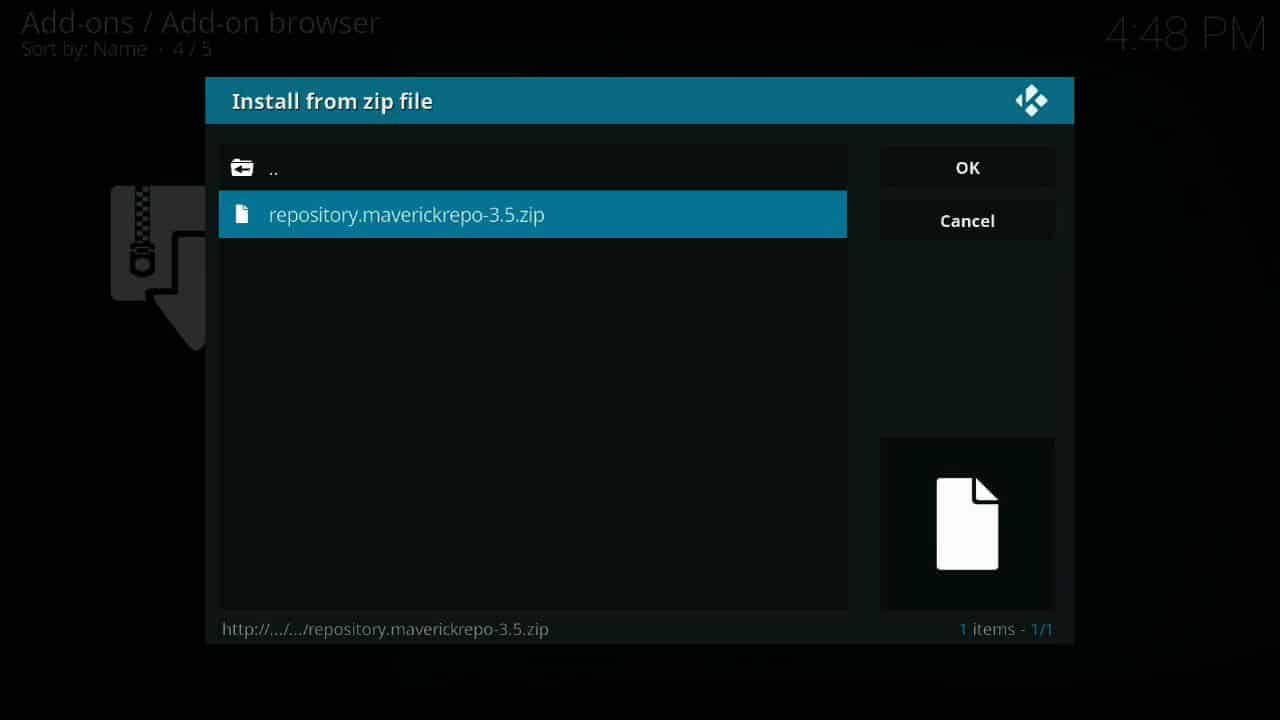
-
You will see a notification that it has been installed. Click Install from repository
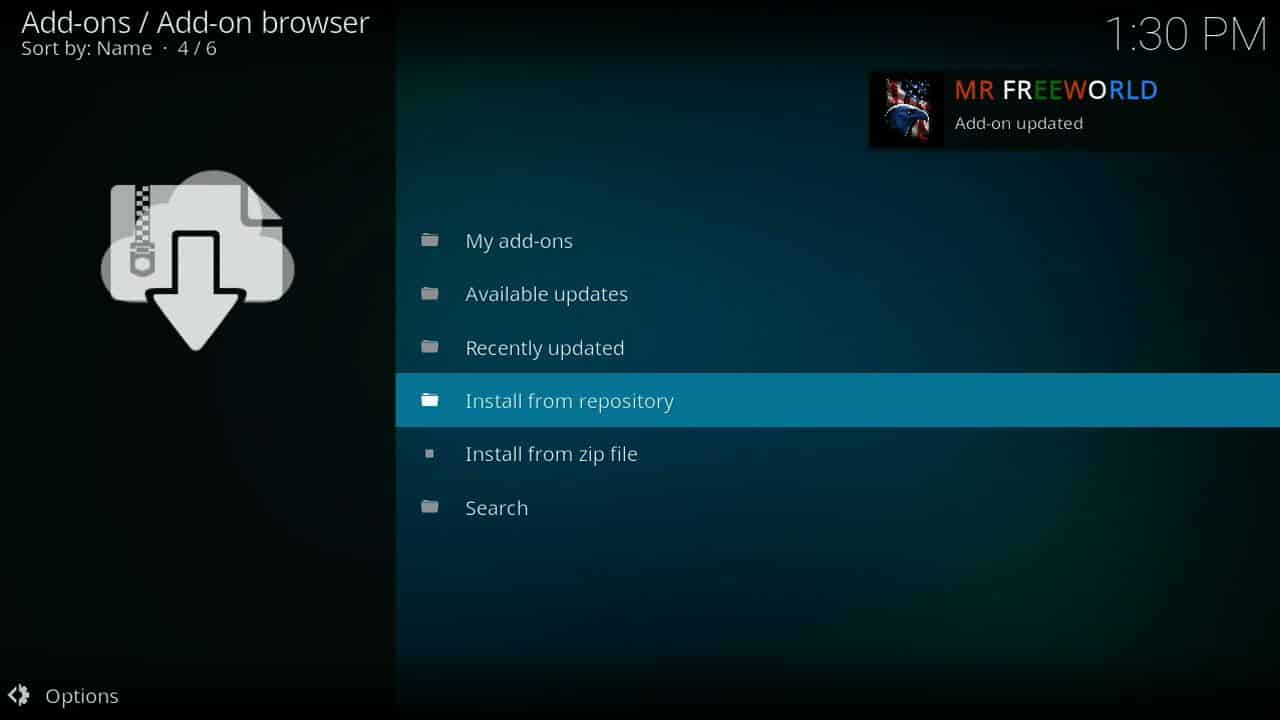
-
Click on Maverick Repo, then Video Add-ons, then Maverick TV
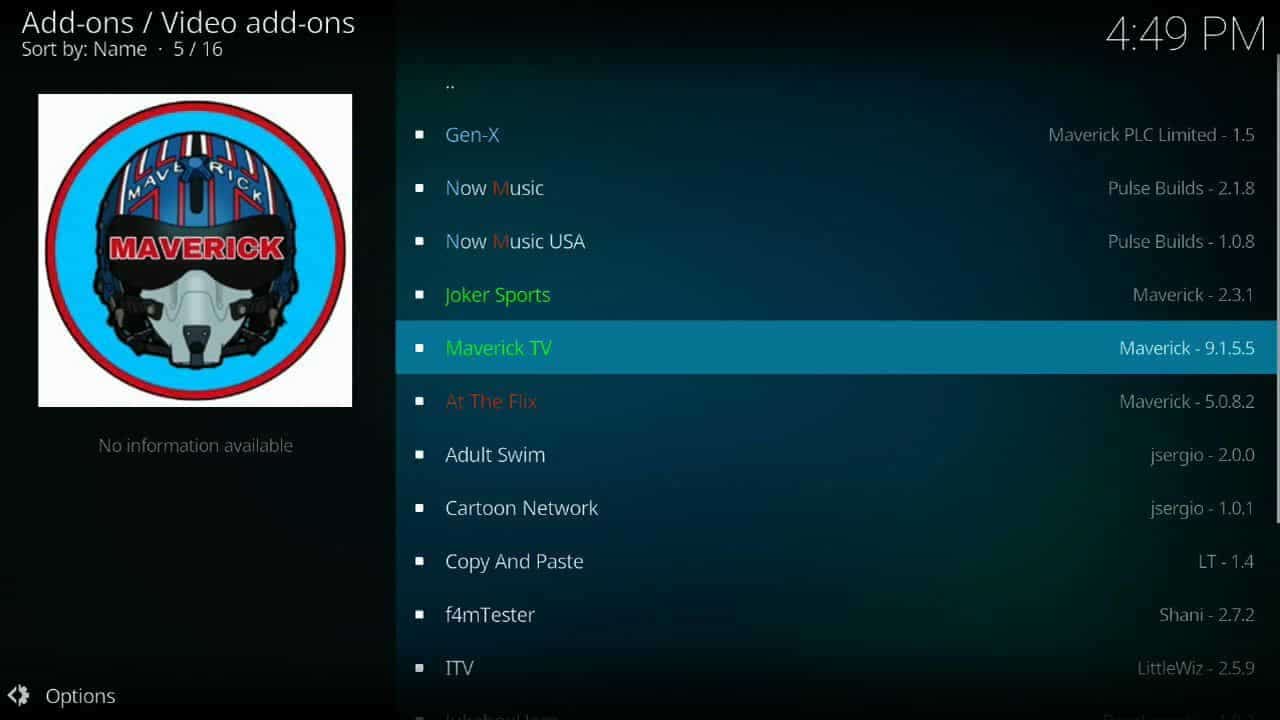
-
Click Install
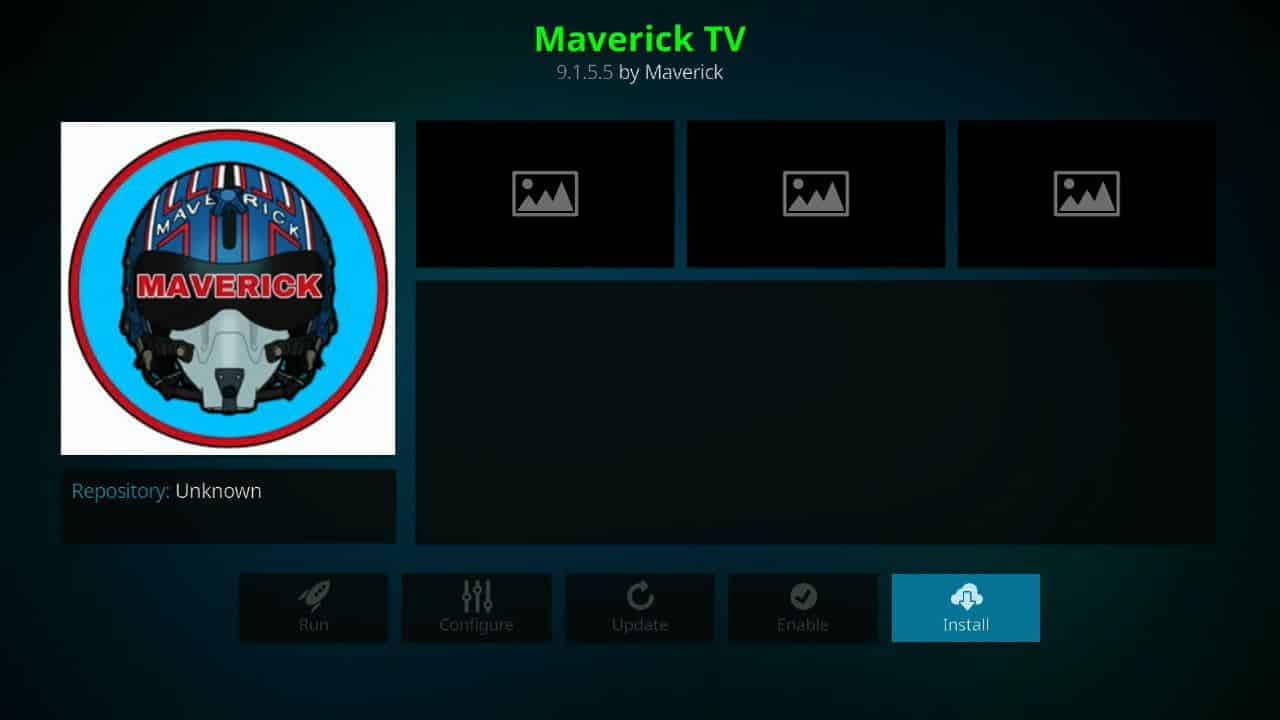
-
You will get a notification that it has installed. Now you can go to the main Kodi screen and see that the addon has been installed. Enjoy!
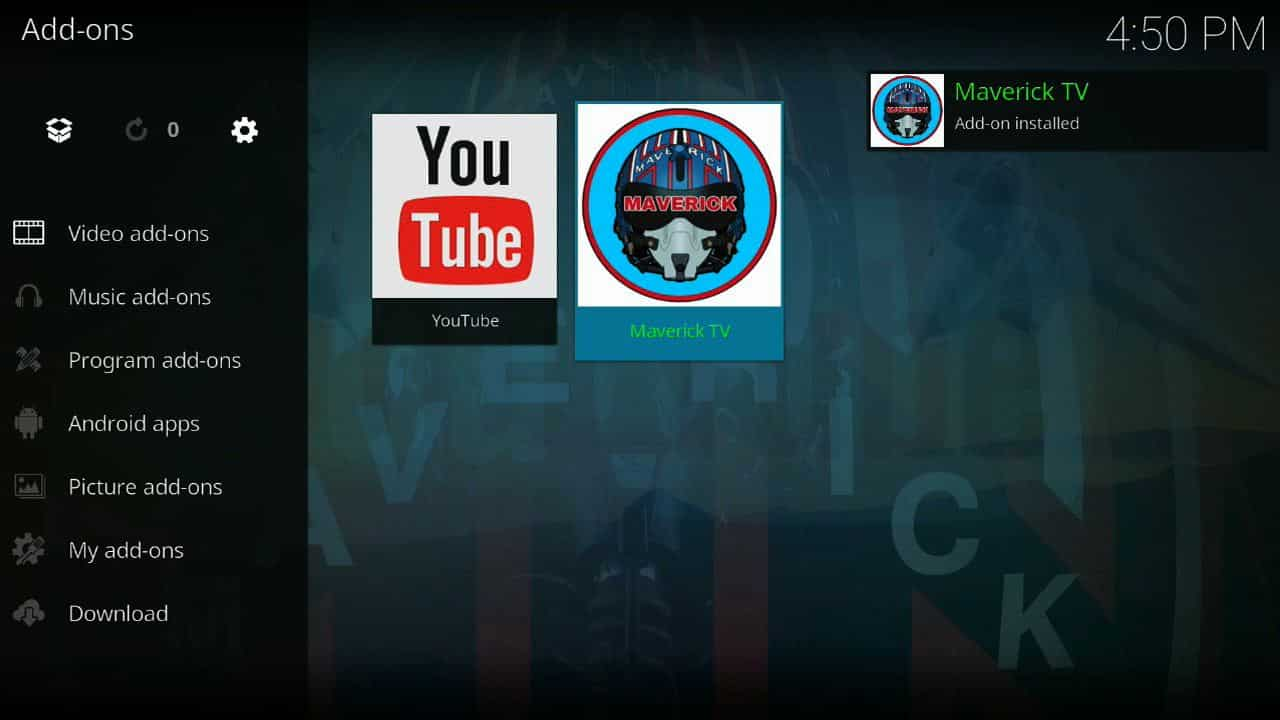
Maverick TV offers a lot of options for everything, and if you want to watch PPV or UFC, it’s especially useful. Highly recommended!